Scanning Tips?
 NGS428
Posts: 2,360 ✭✭✭✭✭
NGS428
Posts: 2,360 ✭✭✭✭✭
I am "working" to upgrade the images in my registry set. I picked up a Canon 9000f scanner, it is working well so far with a few test scans. Can anyone provide some essential tips to achieve quality scans?
I am scanning in a dark room with the lid open. 300 or 600 dpi, 200% magnification in VueScan.
Here is my last attempt:

Thoughts?
Nic
Guides Authored - Graded Card Scanning Guide PDF | History of the PSA Label PDF
0
Comments
It looks very nice! Show us the same card with "Unsharp Mask" set to "ON" (leave the other settings the same).
bobsbbcards SGC Registry Sets
Hi Bob, thanks for the reply. I will post some test scans changing the setting you mentioned.
I have been trying VueScan vs Canon's MP Navigator EX. The one posted was done using VueScan. I don't see a difference between the 2 programs with the final output.
Nic
Guides Authored - Graded Card Scanning Guide PDF | History of the PSA Label PDF
@bobsbbcards I scanned some options below with the Unsharpen mask setting off and on using MP Navigator and VueScan. The VueScan unsharp mask off is brighter than the other 3 for some reason. The Unsharp mask on does clear up the label a bit and does not seem to damage detail of the card. I have my thoughts, how do they look to you?
Canon MP Navigator EX 3.1 - Unsharp Mask set to On, 400 dpi, all other settings at default
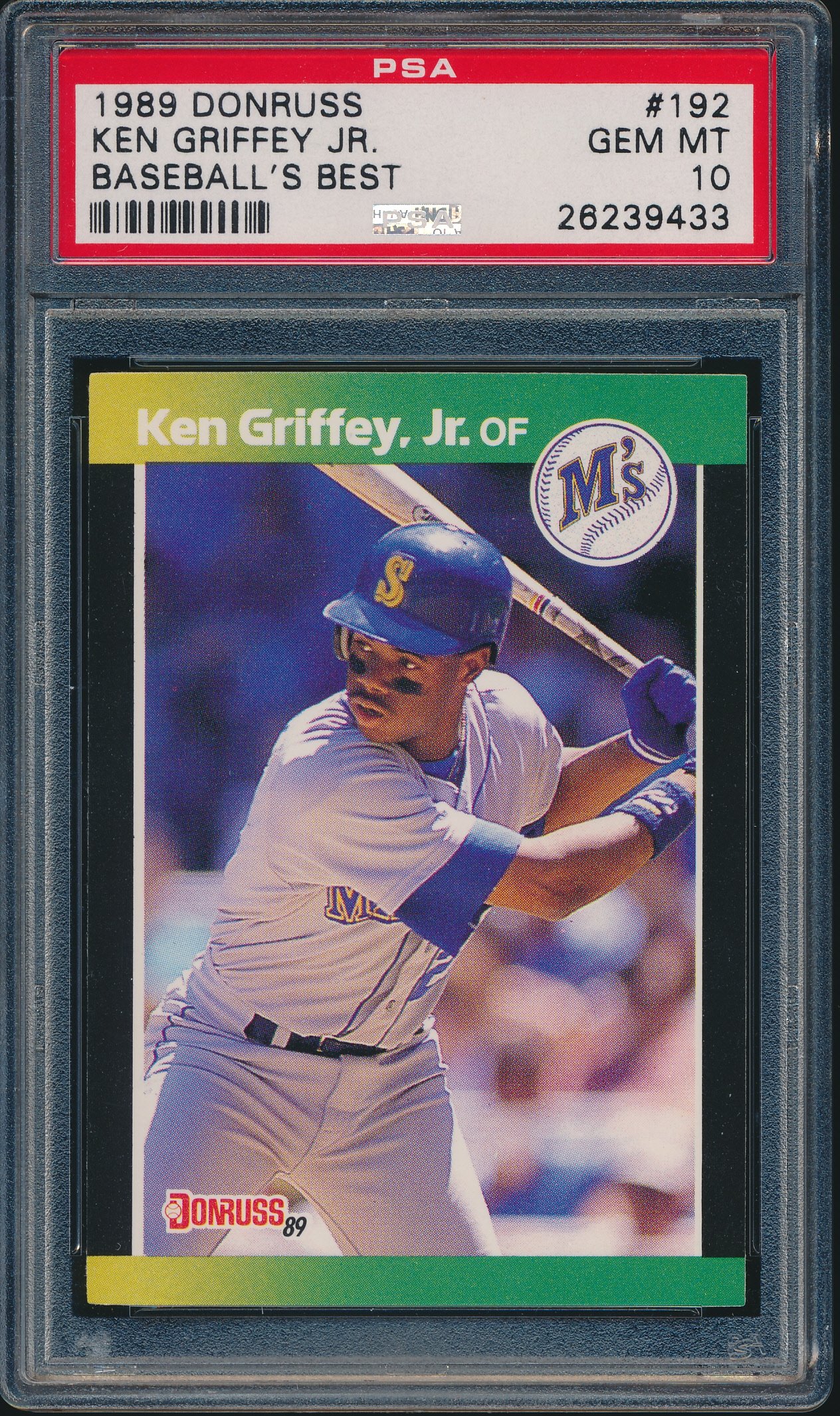
Canon MP Navigator EX 3.1 - Unsharp Mask set to Off, 400 dpi, all other settings at default
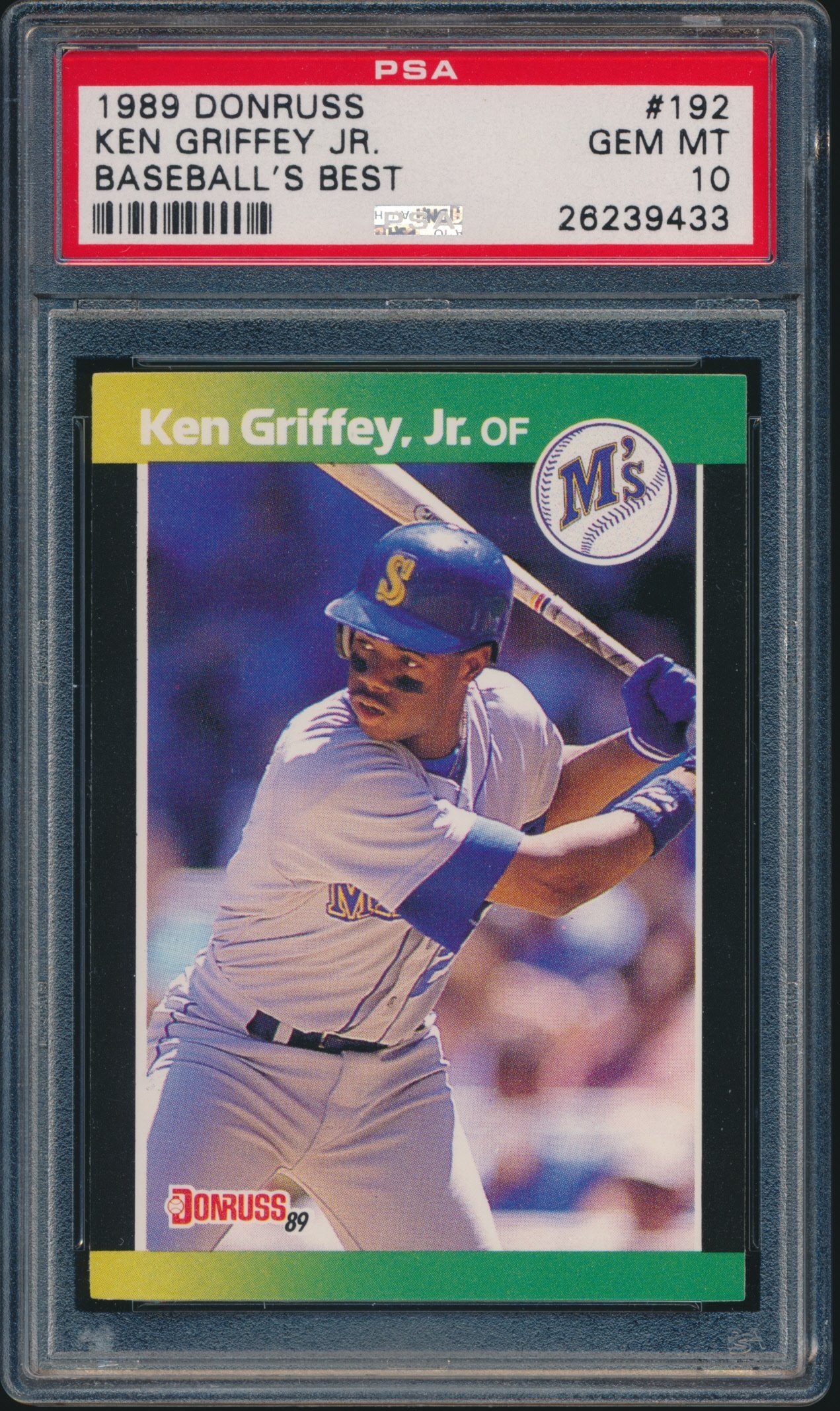
VueScan - Unsharp Mask set to On, 400 dpi, all other settings at default
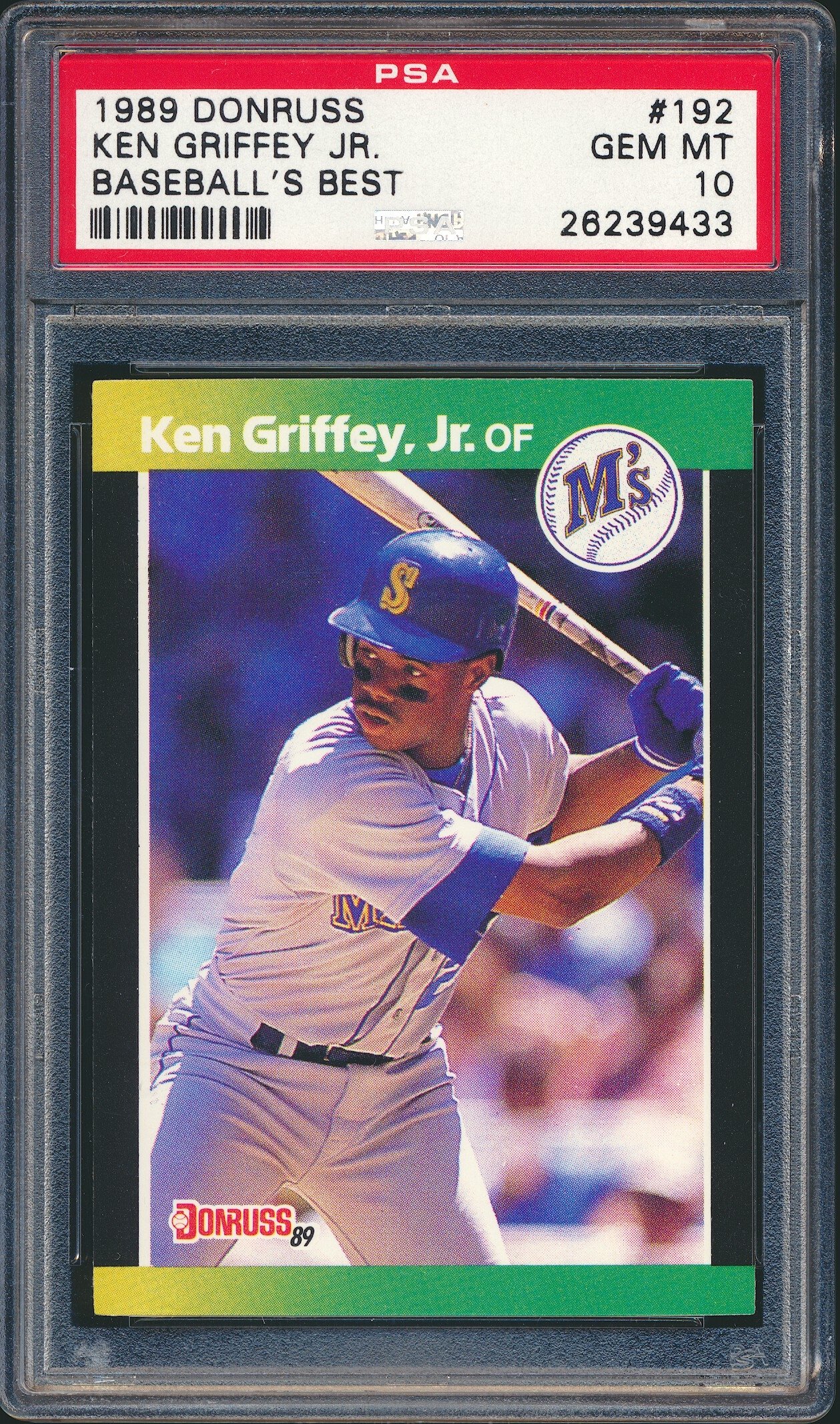
VueScan - Unsharp Mask set to Off, 400 dpi, all other settings at default
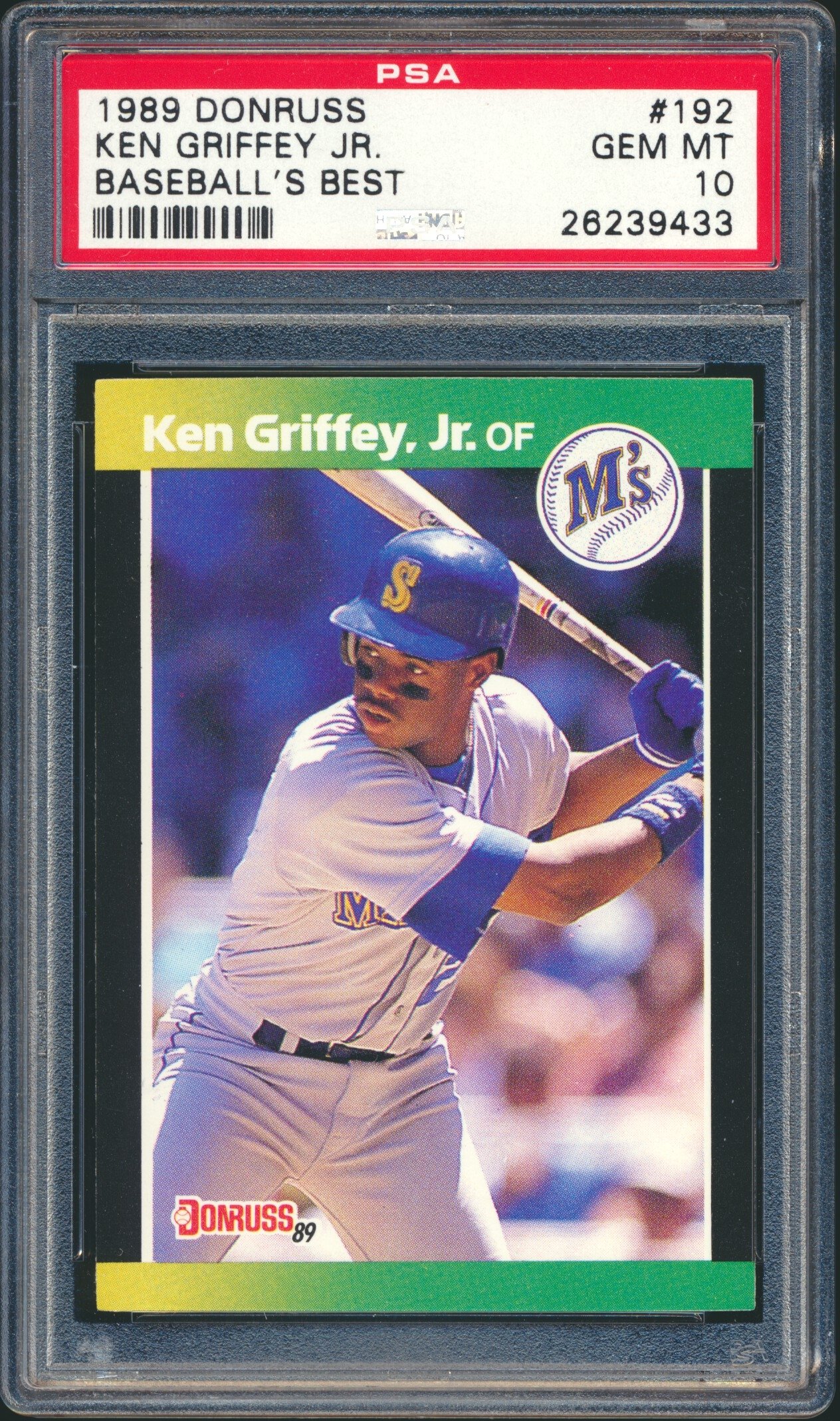
Nic
Guides Authored - Graded Card Scanning Guide PDF | History of the PSA Label PDF
You definitely want Unsharp Mask set to on. The first scan in your set of four (Canon MP Navigator EX 3.1 - Unsharp Mask set to On, 400 dpi, all other settings at default) is VERY nice!!! The third as well--not sure I can tell a difference between one and three (there shouldn't be, since it's the same scanner with the same settings).
bobsbbcards SGC Registry Sets
I took your scan into PhotoShop and gave it a little nudge with "Auto Contrast." This was the result:
bobsbbcards SGC Registry Sets
Thanks for the reply @bobsbbcards I ran the first of the 4 pictures through photoshop auto contrast. Here is my result. I think I am satisfied, so I will start to process some scans. Thanks!
Nic
Guides Authored - Graded Card Scanning Guide PDF | History of the PSA Label PDF
I completed the scans for my Ken Griffey Jr Rookie Digital Album. Take a look at it here.
https://www.psacard.com/psasetregistry/baseball/rookie-player-sets/ken-griffey-jr-rookie-set/album/224220
Thanks!
Nic
Guides Authored - Graded Card Scanning Guide PDF | History of the PSA Label PDF
Good job!!
bobsbbcards SGC Registry Sets
Bob...check your PM
@bobsbbcards I have tried "Auto Level" in Photoshop and the output seems to look better than the "Auto Contrast". I don't want to get too deep into picture correction, but "Auto Level" seems to be working.
Do you use "Auto Level" at all?
Nic
Guides Authored - Graded Card Scanning Guide PDF | History of the PSA Label PDF
I hadn't tried it before, but I just did. The first image below (a card that happened to be sitting nearest the scanner) is with Auto Contrast. The second is with Auto Level. I can sorta tell the difference, and it's possible the Auto Level is a touch better, so I'm not surprised by your preference. I'll have to try it some more--thanks!!
bobsbbcards SGC Registry Sets
Thanks for the trial! From what I have read Auto Level was greatly improved in Photoshop CS6 and later. I am using CS2, what version are you on?
Below is a screenshot of my mp navigator screen. I think I have the same settings as you aside from maybe dpi.
Nic
Guides Authored - Graded Card Scanning Guide PDF | History of the PSA Label PDF
I have PhotoShop CS5.1. Here are my scanner settings (I use PhotoShop's Unsharp Mask rather than Canon's):
bobsbbcards SGC Registry Sets
@bobsbbcards thanks for the settings. I was looking to do the unsharp mask in Photoshop, but what do you use for amount, radius and threshold? I was at a loss there, so I was hesitant to use.
Nic
Guides Authored - Graded Card Scanning Guide PDF | History of the PSA Label PDF
I use 140%, 0.4 pixels, and 0 for threshold. Those work nicely for 144 dpi. Since you scan at 400 dpi, you might have to tweak the 0.4 number (try using 1). Here's a scan at 400 dpi at 140%/1 pixel/0 threshold and auto level (right click and choose view image and click using on the magnifying glass cursor to see the image at full size):
bobsbbcards SGC Registry Sets
Bob, you mentioned that works well for 144 dpi. You scan at 300 dpi, correct?
Thanks again for the help with the 400 dpi settings!
To me it seems that the images look better with no sharpening.
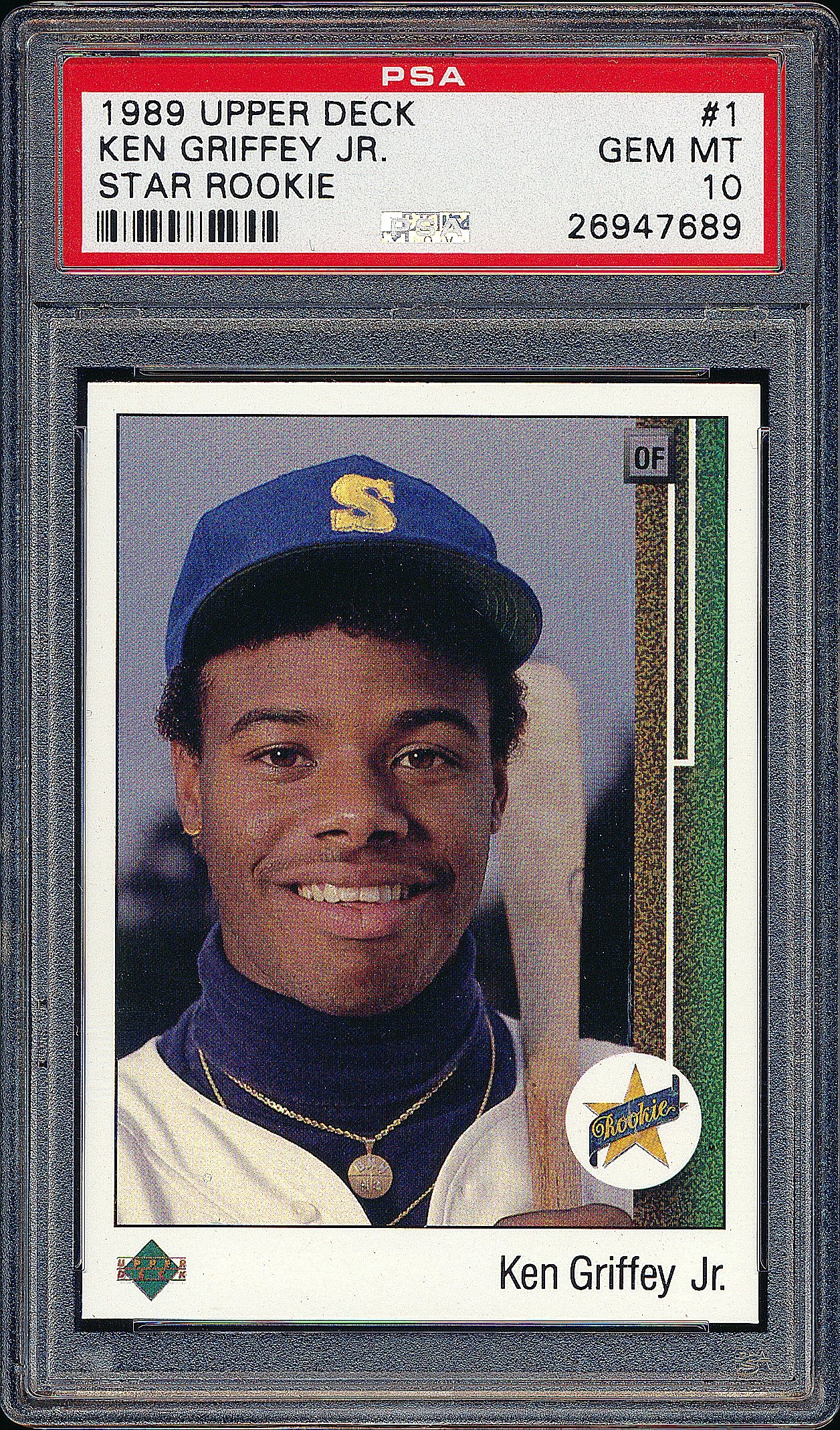
My 400 dpi sample with 140/1/0, (has auto levels applied):
Same card with no sharpening (has auto levels applied):
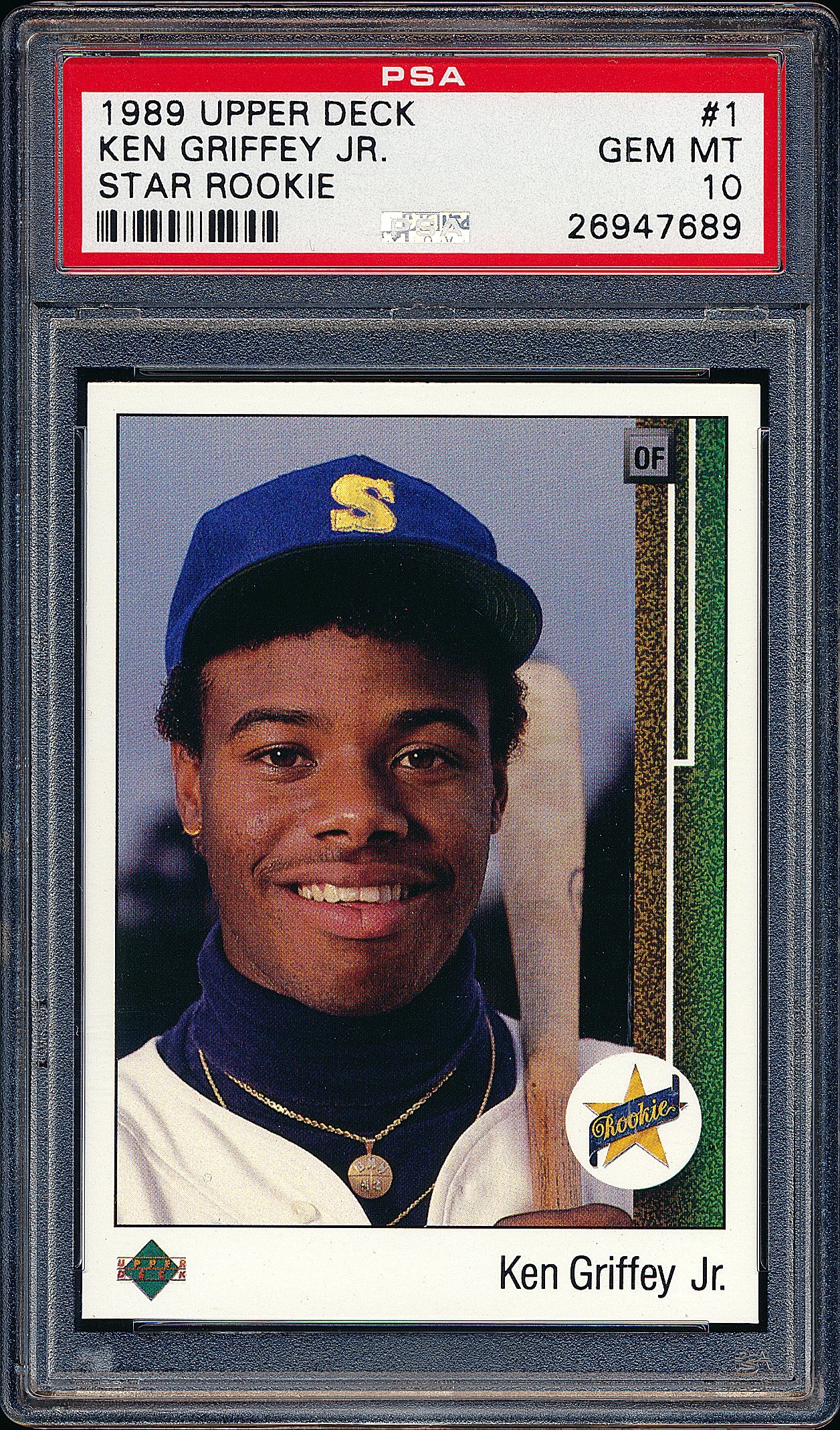
Nic
Guides Authored - Graded Card Scanning Guide PDF | History of the PSA Label PDF
I scan at 300 dpi, then change the image size to 144 dpi for my registry sets.
Something seems broken with your "sharpened" Griffey UD rookie. It's almost as if it's being sharpened twice--maybe once with the scanner software and once with PhotoShop. The bottom card is perfect, so whatever you're doing there, stick with it.
bobsbbcards SGC Registry Sets
The 2nd pic is is done using VueScan at 400 dpi, sharpen off, default settings throughout, saved to TIFF. Then imported into Photoshop CS6 and auto level applied. It was then saved to jpg to post here.
Nic
Guides Authored - Graded Card Scanning Guide PDF | History of the PSA Label PDF
I redid the scans for my Griffey Jr rookie registry set. Digital album can be found here:
https://www.psacard.com/psasetregistry/baseball/rookie-player-sets/ken-griffey-jr-rookie-set/album/224220
I like the digital album concept. Surprised so few sets have them, at least in the registry set types that I browse.
Nic
Guides Authored - Graded Card Scanning Guide PDF | History of the PSA Label PDF
Don't know if you guys have tried the new registry app but it is a huge time saver and you can get crystal clear photos right from your phone and eliminate the need to scan at all. And with the barcode scanner, you don't even have to type in the cert #s anymore. I can even update my sets from the backyard now, lol..
Collecting 1970s Topps baseball wax, rack and cello packs, as well as PCGS graded Half Cents, Large Cents, Two Cent pieces and Three Cent Silver pieces.
I do use the new app, it is great. I can't produce the same high quality pictures with my phone vs the scanner. I think my OCD would not be satisfied with anything other than the scanner. If you could not tell by how many questions I had for bob in this thread!
Nic
Guides Authored - Graded Card Scanning Guide PDF | History of the PSA Label PDF
Understood. I suppose it depends on the phone you are using. I was previously using a V700 scanner, which is probably even more than you need for scanning cards, and found that the phone pics were just as sharp (I have a Droid Turbo Android phone). Here is a pic of a card using my scanner.
Collecting 1970s Topps baseball wax, rack and cello packs, as well as PCGS graded Half Cents, Large Cents, Two Cent pieces and Three Cent Silver pieces.
Regrading your scans of the Griffey card, I would not use the sharpening effect as it is causing the holder to appear grainy or frosted.
Collecting 1970s Topps baseball wax, rack and cello packs, as well as PCGS graded Half Cents, Large Cents, Two Cent pieces and Three Cent Silver pieces.
Yes, I have removed any sharpening from the process. I scan without sharpening using VueScan to TIF. Then in Photoshop CS6 apply auto level. Save to jpg to post to PSA. That is it.
My digital album shows the scans:
https://www.psacard.com/psasetregistry/baseball/rookie-player-sets/ken-griffey-jr-rookie-set/album/224220
Nice scan you posted!
Nic
Guides Authored - Graded Card Scanning Guide PDF | History of the PSA Label PDF
Bob, I saw in another thread that you also use an Epson scanner, V300 if I remember right. I picked up a V600 just to see what it could do.
Do you primarily use your Epson or your Canon?
Nic
Guides Authored - Graded Card Scanning Guide PDF | History of the PSA Label PDF
Nice scan there. Did you use the Epson scan software or possibly VueScan? Any sharpening or post processing applied that you can remember?
Nic
Guides Authored - Graded Card Scanning Guide PDF | History of the PSA Label PDF
Thanks. I use an Epson V700 scanner and scan at 300 dpi. I primarily use factory settings and adjust brightness but I don't like to use sharpening or contrast tools to any significant extent because those will sometimes make the image appear unnatural or artificially enhanced. I try to scan images and keep the colors and hues as natural as possible. The Epson V700 scanner does not require much adjustment to create a natural but very clear image. I also use it to scan negatives and it does a great job with those, too.
Collecting 1970s Topps baseball wax, rack and cello packs, as well as PCGS graded Half Cents, Large Cents, Two Cent pieces and Three Cent Silver pieces.
@grote15 thanks for the tips. Yesterday I did a bunch of scan comparisons between my Canon 9000f and my Epson V600 using VueScan, MP Navigator and Epson Scan. The Canon works well, but I just don’t like the way it represents the texture of the case.
I settled on the V600, scanning with the lid up, 400 dpi, sharpen @ low. Rest is at defaults. I decided to not make any color adjustments since my monitor is not the best and will not truely show the colors anyway. Here is a sample scan.
Nic
Guides Authored - Graded Card Scanning Guide PDF | History of the PSA Label PDF
To close this thread out and share what I ended up with......
I have been working on scanning my PSA cards over the last year or so. Over that time I have run a number of questions past some of you and requested feedback from some more of you. I decided to compile a guide showing some guidelines, tips, tricks and workflow I received from you and other sources.
I compare the Epson V600 and Canon 9000f, both of which I own. Ultimately, the guide uses the V600 for the main workflow.
Let me know your thoughts, revisions, etc. I am open to feedback. Thanks!
Guide can be downloaded from my Dropbox account at:
https://www.dropbox.com/s/sforeqfnmf2pycy/Graded Sports Card Scanning.pdf?dl=0
Nic
Guides Authored - Graded Card Scanning Guide PDF | History of the PSA Label PDF
I wonder if anyone can explain this to me. I recently got an iPhone 7 which has a good camera. When I take a pic of a card it looks great. However, I experimented with uploading that pic to the registry and the quality seems diminished. The first pic below is the original and the second is from the registry upload.
I assumed there was no size limitation on uploads since NGS428’s pics on the registry look good, but why are mine being degraded?
@NGS428
@grote15
Paul,
There is certainly a difference between your images. My image sizes are reduced (see pixel dimensions below) when uploaded. The pics from the digital albums can't be saved, but I think are of original quality.
Here is a sample from my registry as the first pic and then the 2nd pic is the pic before I uploaded it. I uploaded a pic of the file properties too. Where are you saving the registry pic from? The one below is from when I click on a set, not the digital album.
Nic
Guides Authored - Graded Card Scanning Guide PDF | History of the PSA Label PDF
The images on my phone’s photo library look great. I uploaded one to the registry, and then downloaded it and clicked “save photo.” (I am doing all this on an iPad.) What I posted looks the same as the image as it appeared in my registry.
Do you think the picture from the phone is too large to upload as is? Thanks!
Oh, I was looking at the pics in your album. Are you saying the pics in the normal registry are of lesser quality?
I don’t see much point in investing in a high quality scanner if the registry can’t handle the high quality images. Disappointing.
Yes, normal registry reduces the overall image dimensions. If you want high quality, go with the digital album.
Nic
Guides Authored - Graded Card Scanning Guide PDF | History of the PSA Label PDF
That is probably the case. Do the same comparison I did and you will see for yourself.
Nic
Guides Authored - Graded Card Scanning Guide PDF | History of the PSA Label PDF