How to use photoshop to Circle Crop a Coin onto an invisible Background to place on another backgrou
I thought I would make a thread for this for Photoshop, in response to Ambro's question. I just recently figured out how to do this so I do not have to use a black background. Good luck!
1) First, Select your Picture to crop.
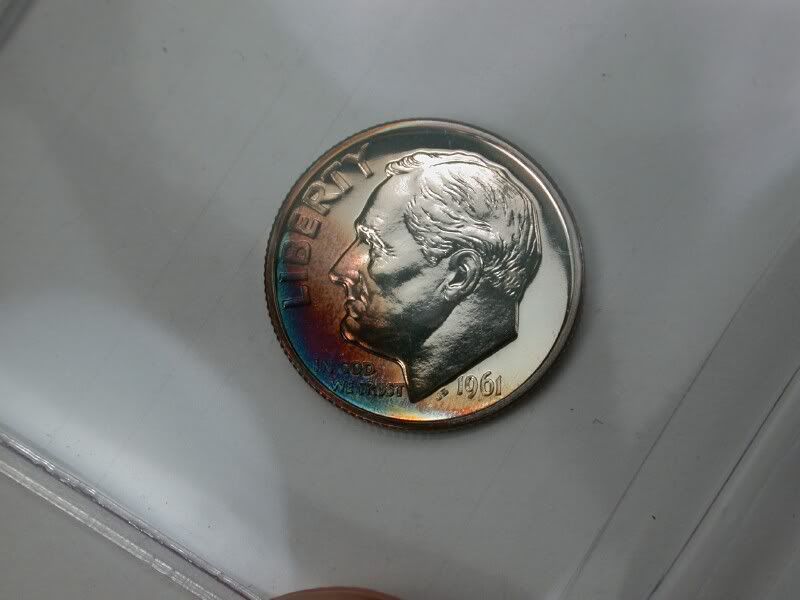
2) Open it in photoshop elements (Mine is 6.0) and select the Eliptical Marguee Tool.
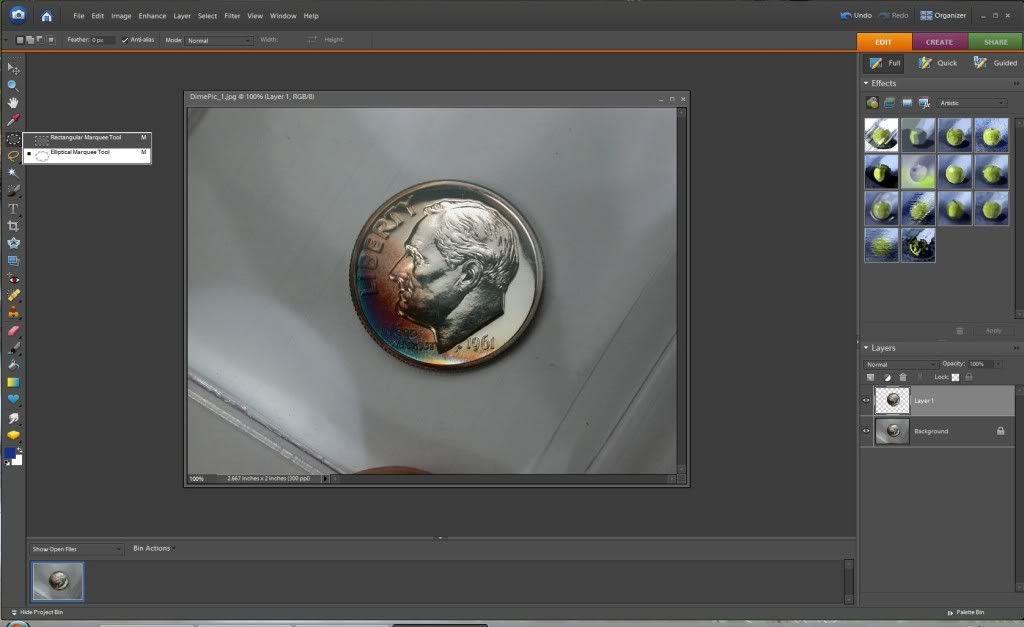
3) Highlight the circle you want to crop. Use the Shift and Left click button to drag the circle over the coin.
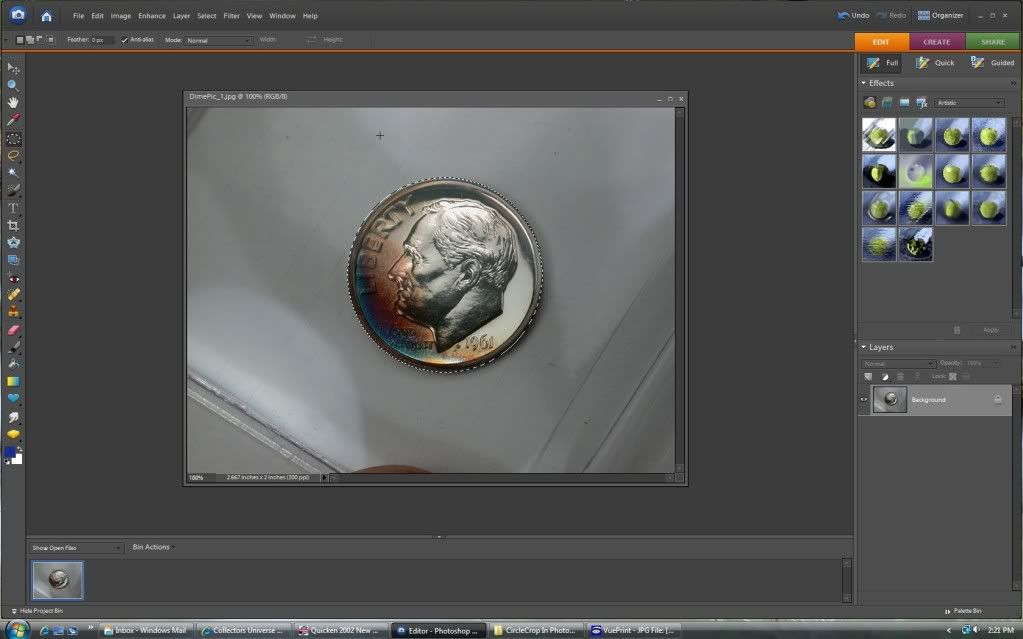
4) From inside the highlighted circle, right click and select "Layer Via Copy" option.
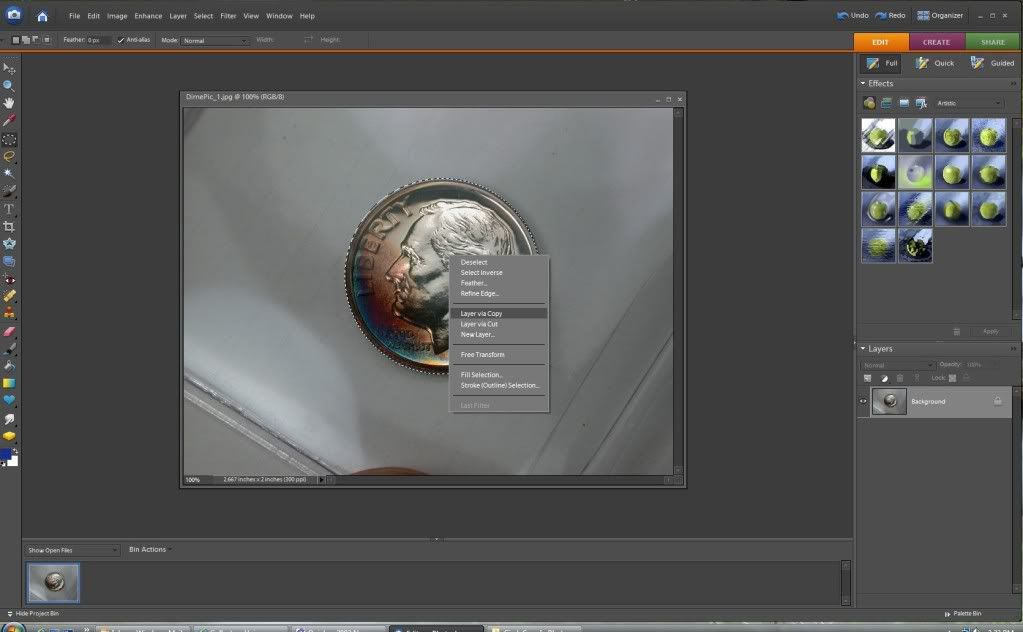
5) You will now see the coin with a white and grey block background on the right side of the screen with the title "Layer 1".
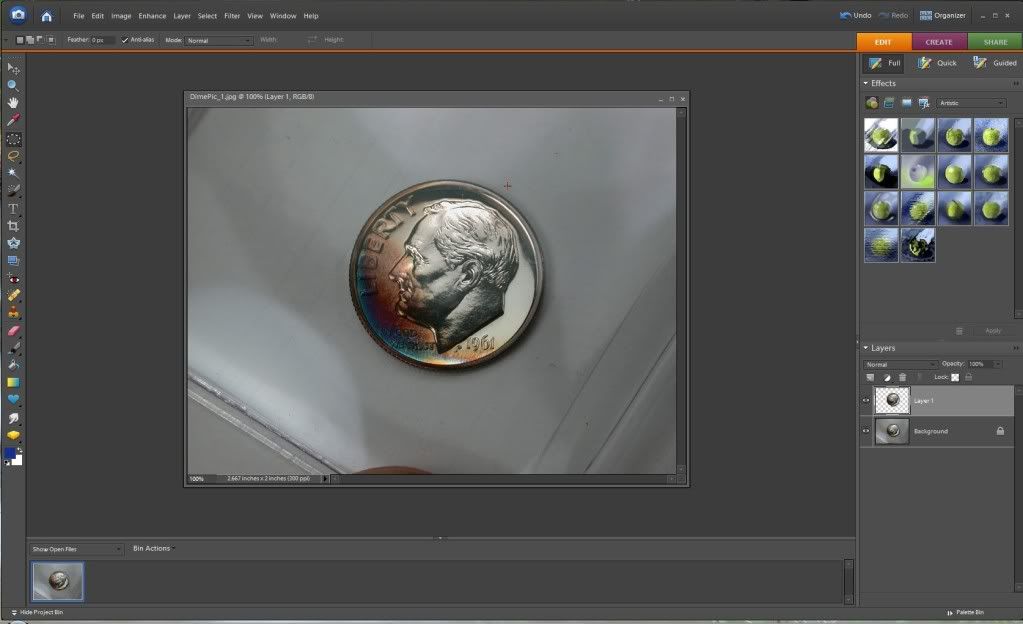
6) Minimize the coin picture and open the background you want to post it to.
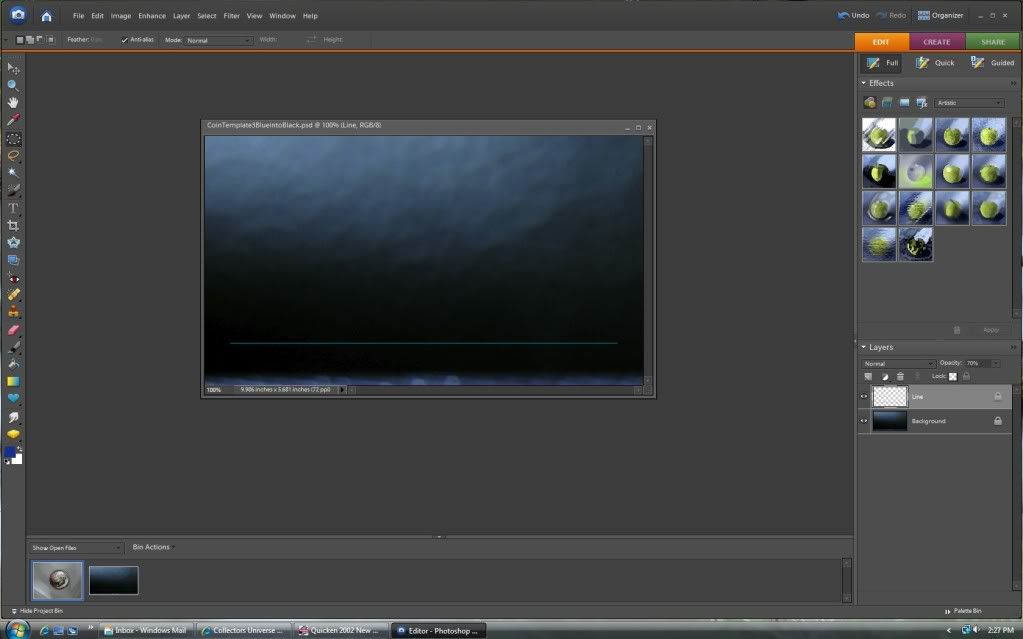
7) Open the coin picture again, but move it out of the way of the background, it doesn't really matter where it is placed, you will see the "Layer 1" again that you created earlier.
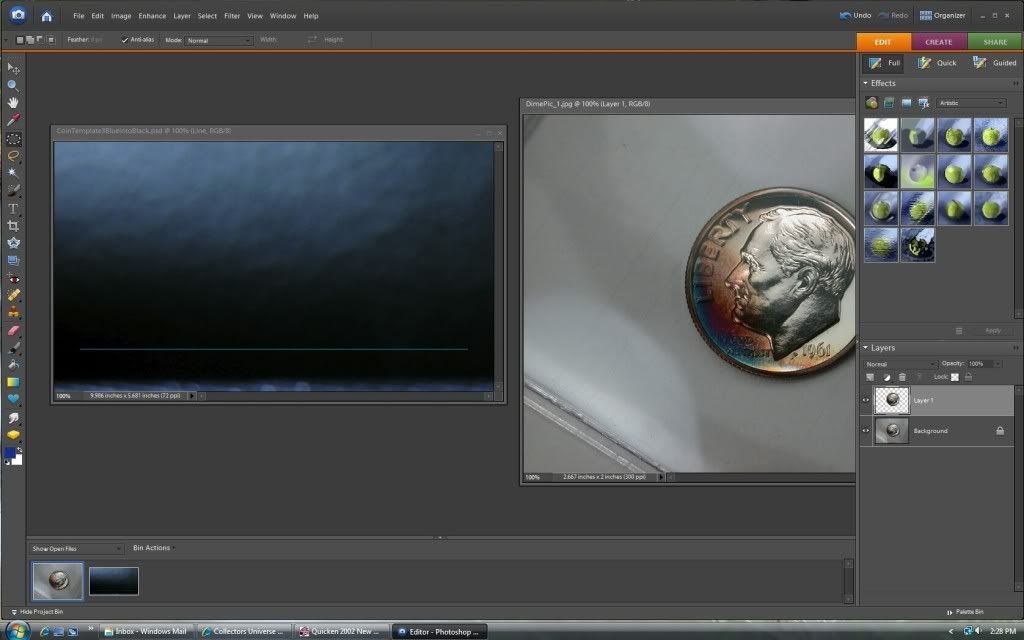
8) Drag Layer 1 over on top of the background picture.
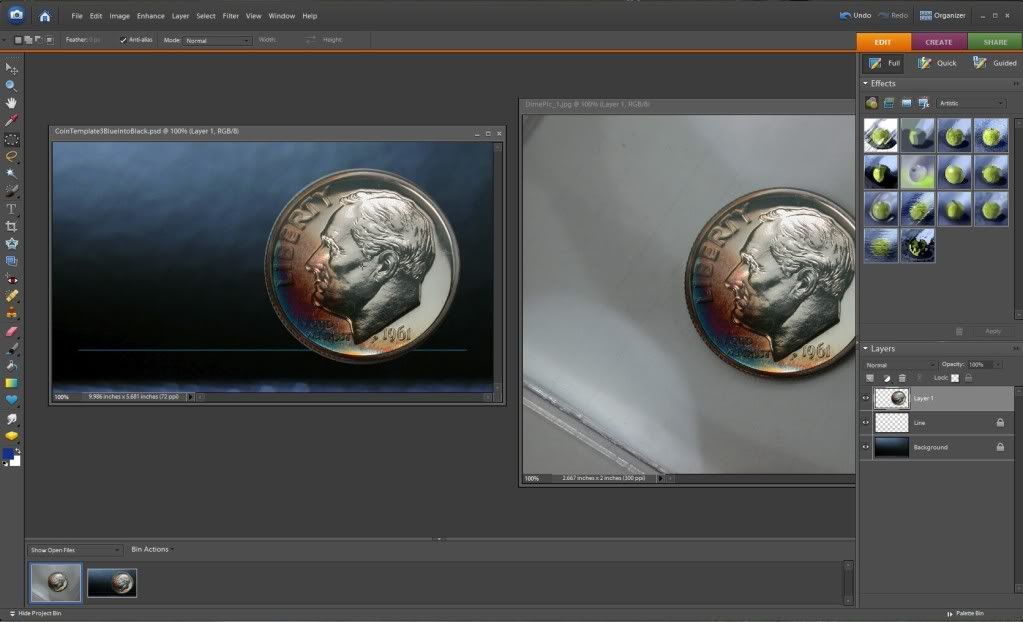
9) Layer 1 will still be highlighted on the right. Now click Image: Transform: Free Transform from the top toolbar.
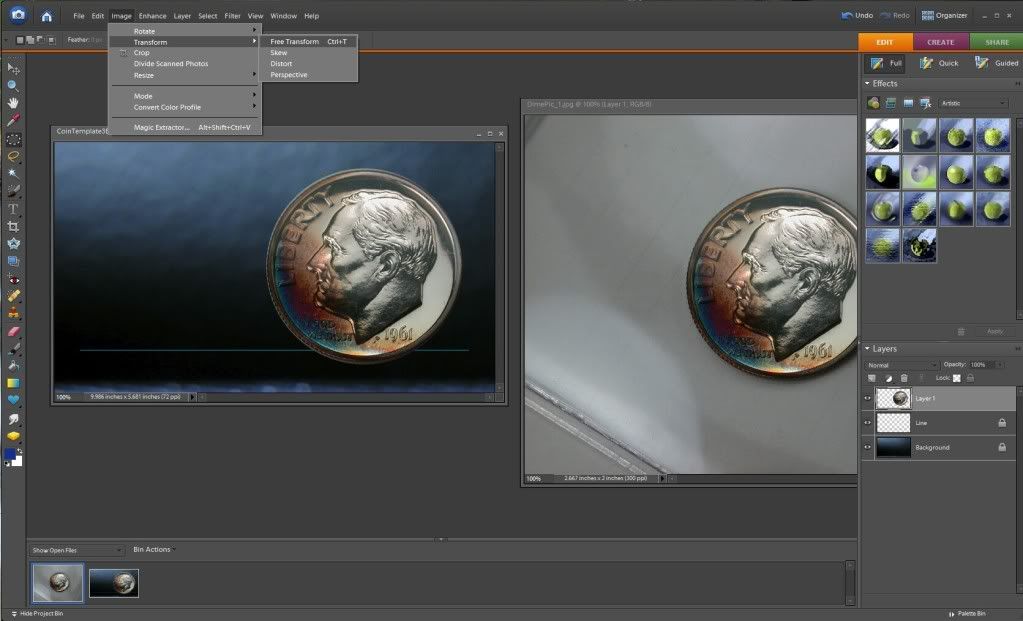
10) You can now move and resize the coin picture anywhere on the background you want.
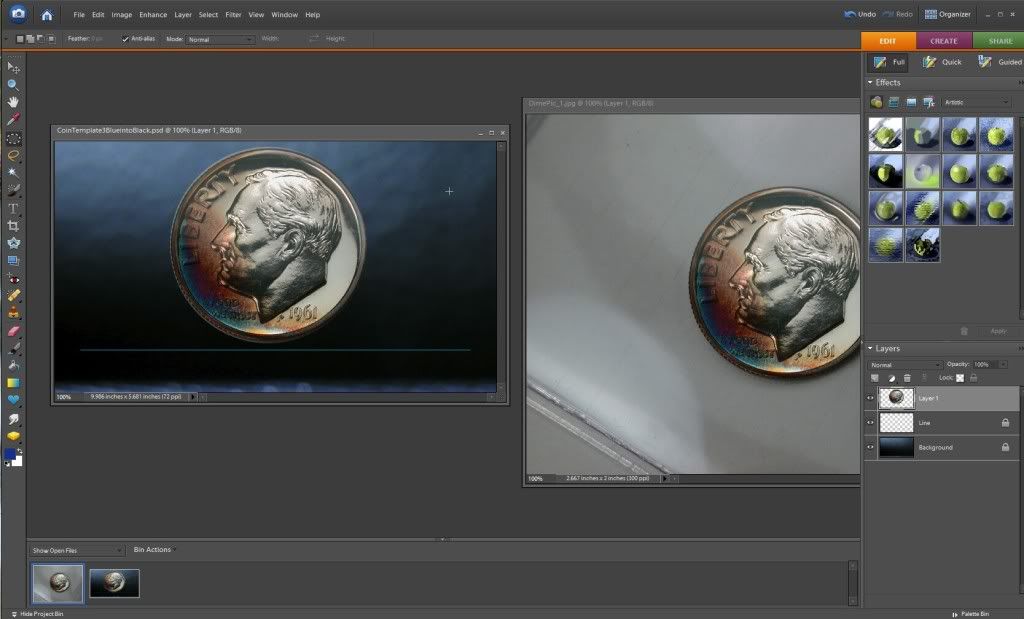
Now save your picture, you have succesfully circle cropped a coin!

1) First, Select your Picture to crop.
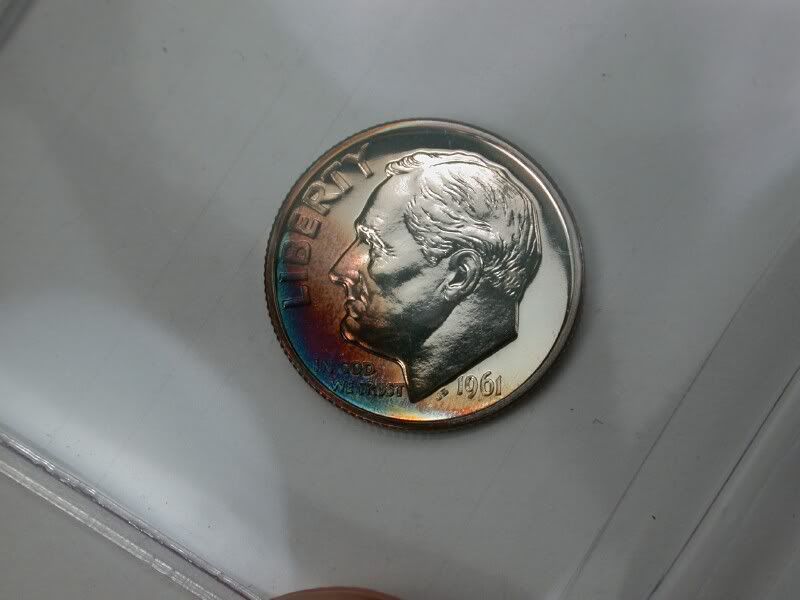
2) Open it in photoshop elements (Mine is 6.0) and select the Eliptical Marguee Tool.
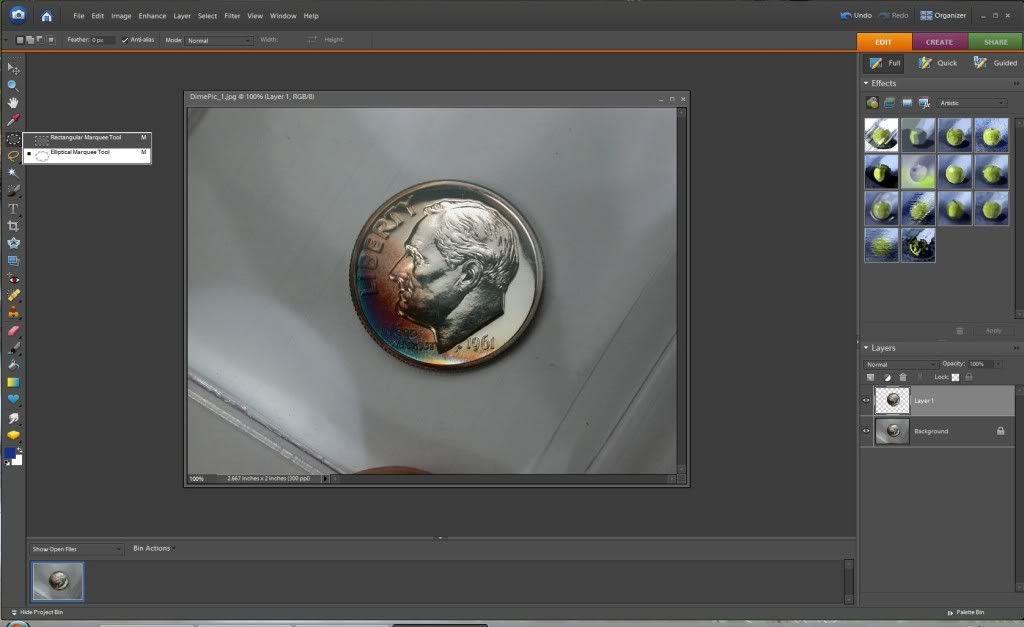
3) Highlight the circle you want to crop. Use the Shift and Left click button to drag the circle over the coin.
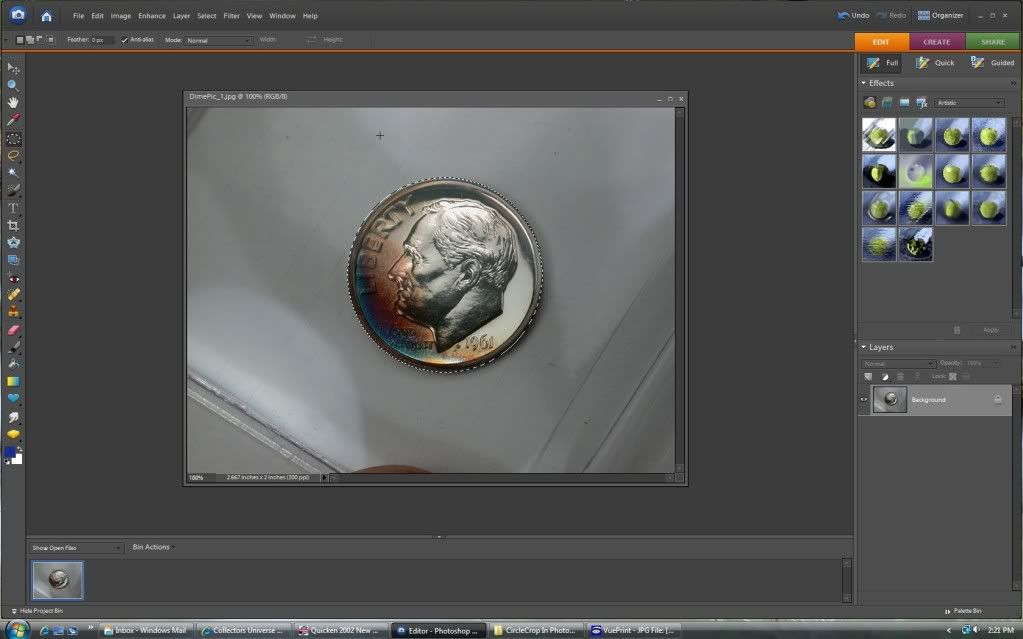
4) From inside the highlighted circle, right click and select "Layer Via Copy" option.
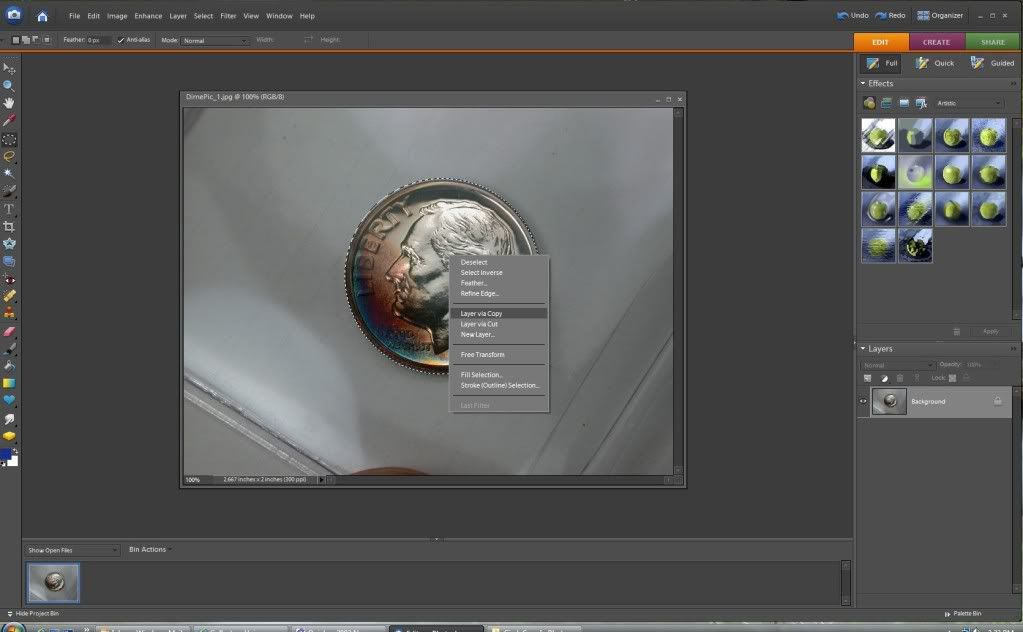
5) You will now see the coin with a white and grey block background on the right side of the screen with the title "Layer 1".
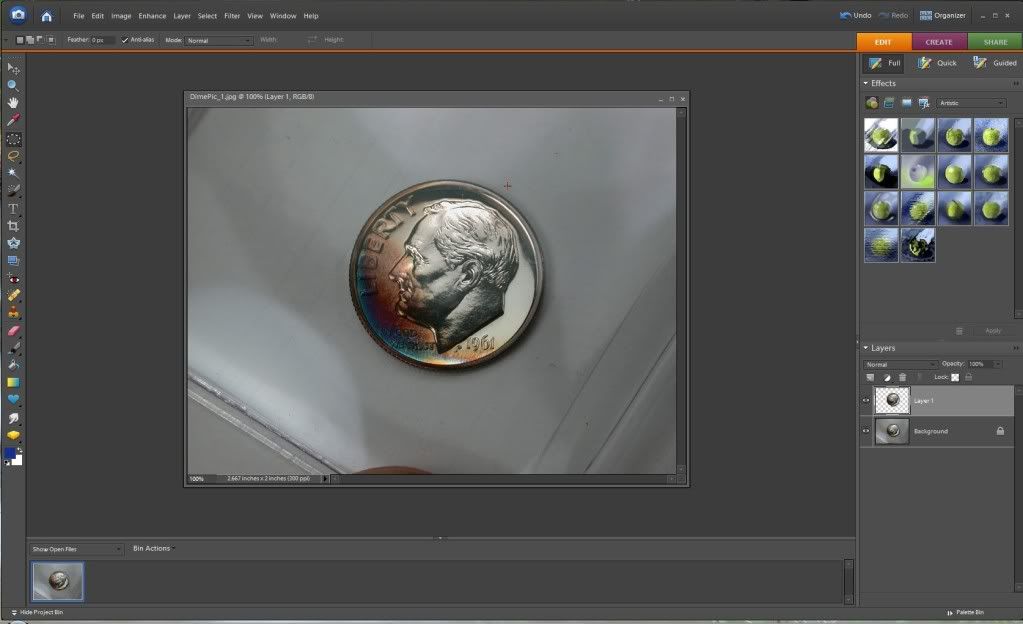
6) Minimize the coin picture and open the background you want to post it to.
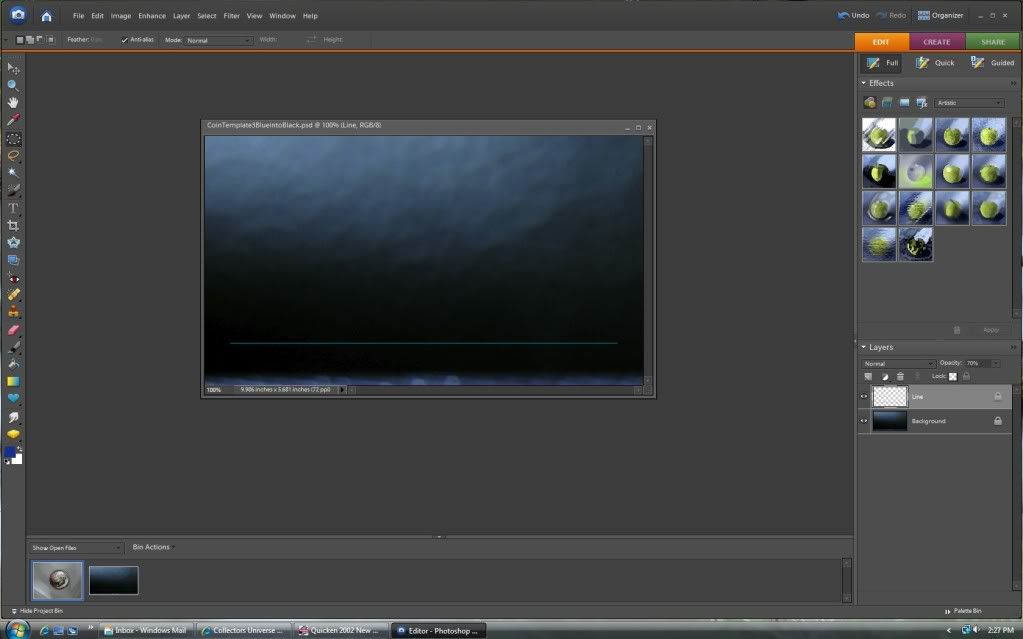
7) Open the coin picture again, but move it out of the way of the background, it doesn't really matter where it is placed, you will see the "Layer 1" again that you created earlier.
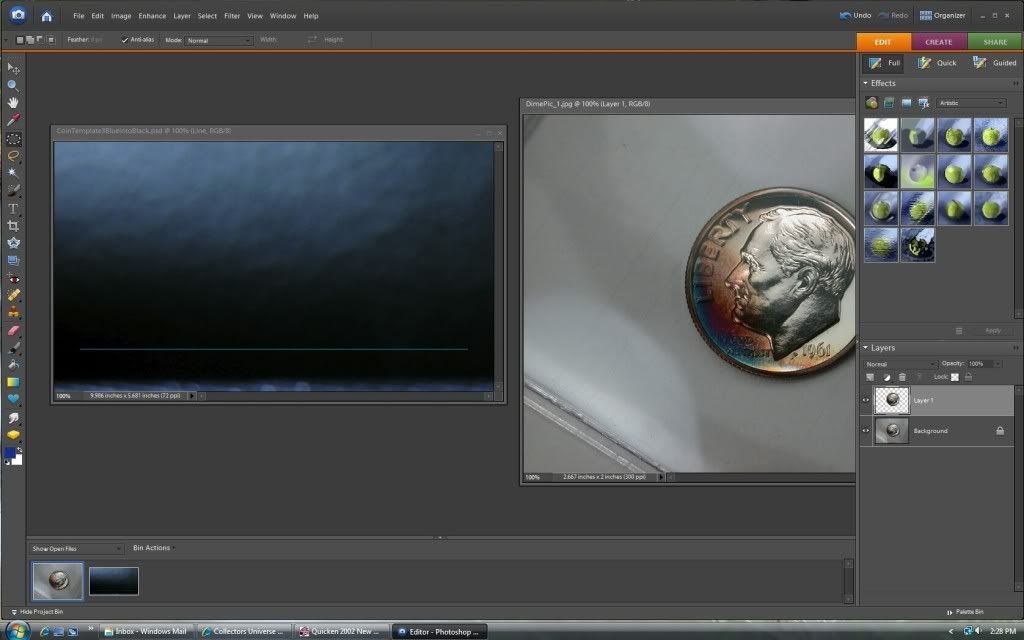
8) Drag Layer 1 over on top of the background picture.
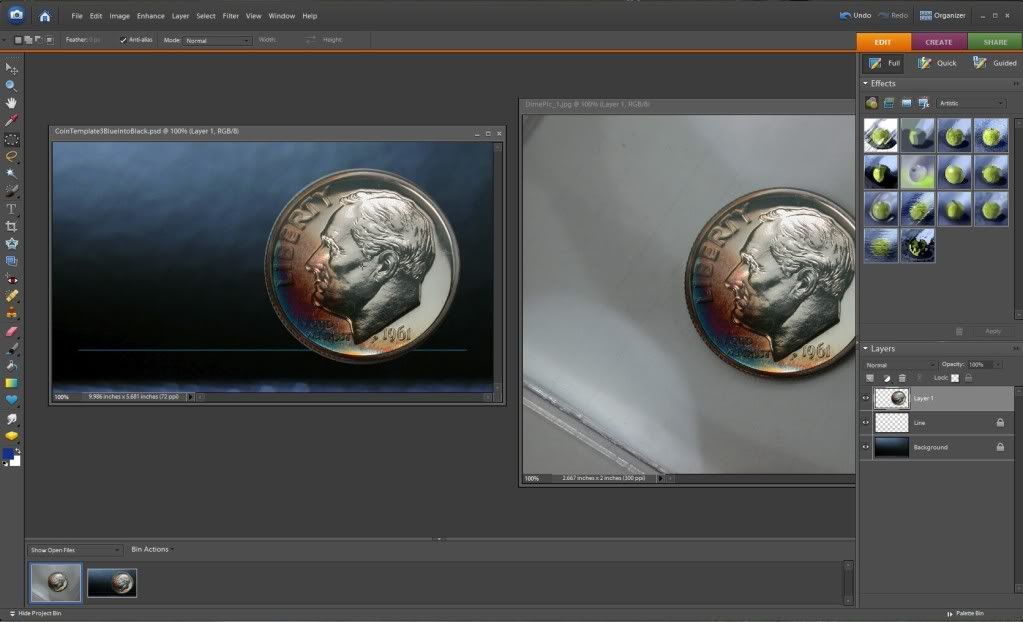
9) Layer 1 will still be highlighted on the right. Now click Image: Transform: Free Transform from the top toolbar.
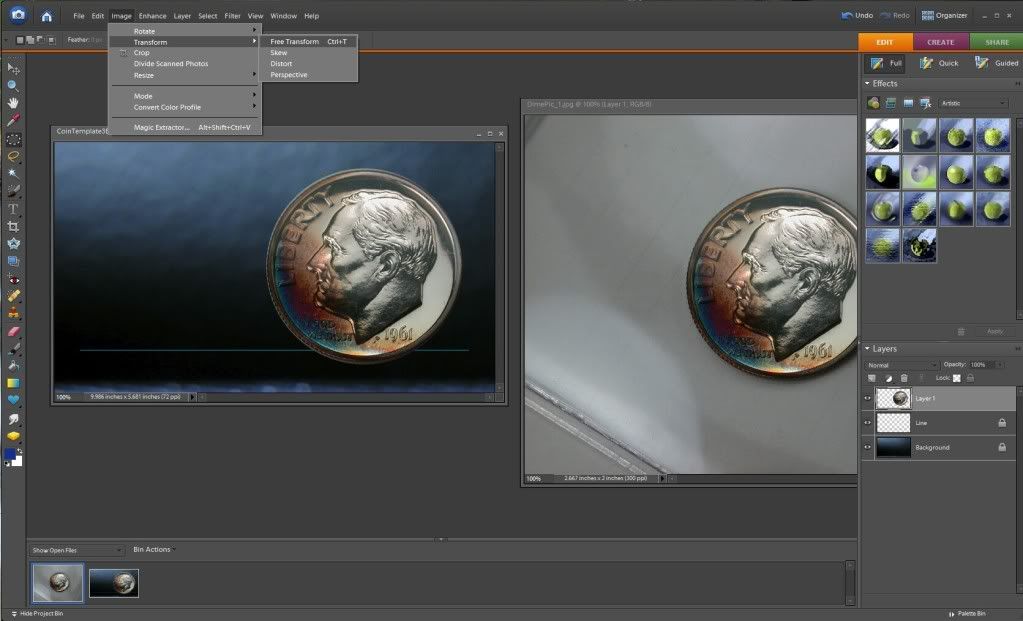
10) You can now move and resize the coin picture anywhere on the background you want.
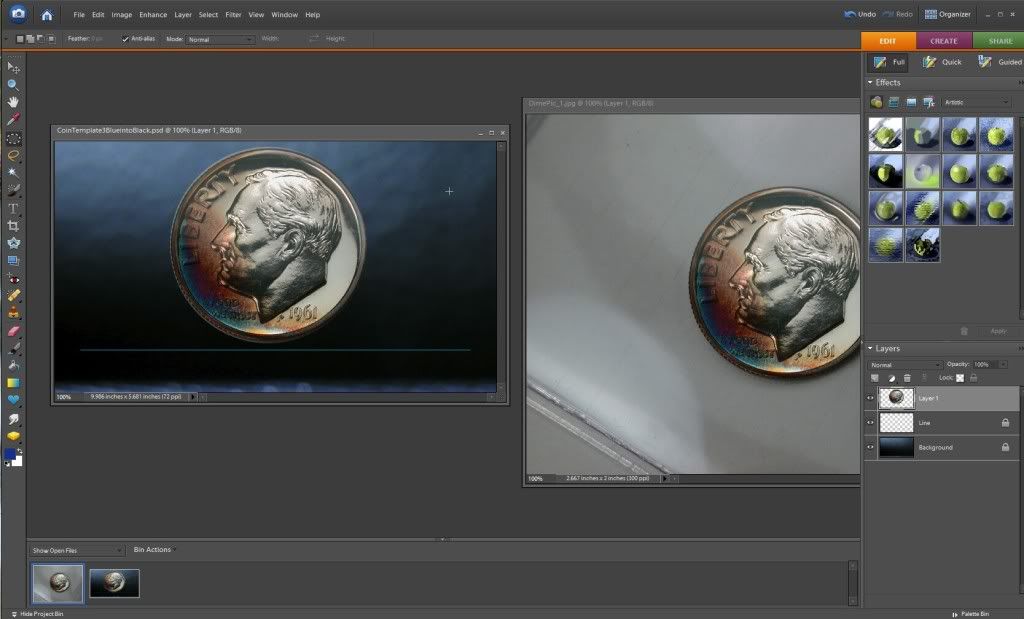
Now save your picture, you have succesfully circle cropped a coin!

 Quid pro quo. Yes or no?
Quid pro quo. Yes or no? 1
Comments
many thanks!!
1879-O{Rev}: 1st coin of my "secret set"
<< <i>bookmarked !!!
many thanks!! >>
What more can I add?
"Inspiration exists, but it has to find you working" Pablo Picasso
siliconvalleycoins.com
Hi all, I'm new to this thread, and all the links to the templates and tutorials of SpaceMonkey or Becoka are broken. May I kindly ask if there are any new current links as of Jun 21, 2021?? A BIG "T H A N K Y O U" in advance.
I certainly hope so! I left coin photography fun for several years and I want to reimage many of my coins. Problem is, I have completely forgotten how to do all of this. If anyone else has online tutorials, I would be most interested! Thank you!
My OmniCoin Collection
My BankNoteBank Collection
Tom, formerly in Albuquerque, NM.
This is an old thread! I have a very dated version of Photoshop, but the mechanics for circular cropping are still present. If someone else doesn't beat me to it, I'll create and post a tutorial.
One trick I like to use that isn't mentioned above is using blue guide lines and lining those up with the edges of the coin. That tends to save some time with guessing where to start clicking and holding for the elliptical marquee.
Custom album maker and numismatic photographer.
Need a personalized album made? Design it on the website below and I'll build it for you.
https://www.donahuenumismatics.com/.
I have a windows pc, so all paranthesis are for windows not mac.
It is totally easy to do. I keep two workspaces open at all times on CS5 with transparent backgrounds. I keep them with many layers available of which I remove after useage. One workspace is large and the other 800x800 for coin pics. I just copy the coin image in question and paste it in the larger workspace. I then drag it until the coin image is against the left border and top of workspace. I then use the elliptical marquee(circle) and place start point in top left corner and drag down and to right to encompass the coin only. The I use the move tool(v) and drag selected image to the other workspace. Then using free transform(control t) I enlarge it to fill the workspace as focus allows. If not full, I center the image and save as Coin_jpg.
All of this takes 2 to 3 minutes once you become proficient which will not take long. I hope this benefits someone.
Jim
When a man who is honestly mistaken hears the truth, he will either quit being mistaken or cease to be honest....Abraham Lincoln
Patriotism is supporting your country all the time, and your government when it deserves it.....Mark Twain