test
1) First, Select your Picture to crop.
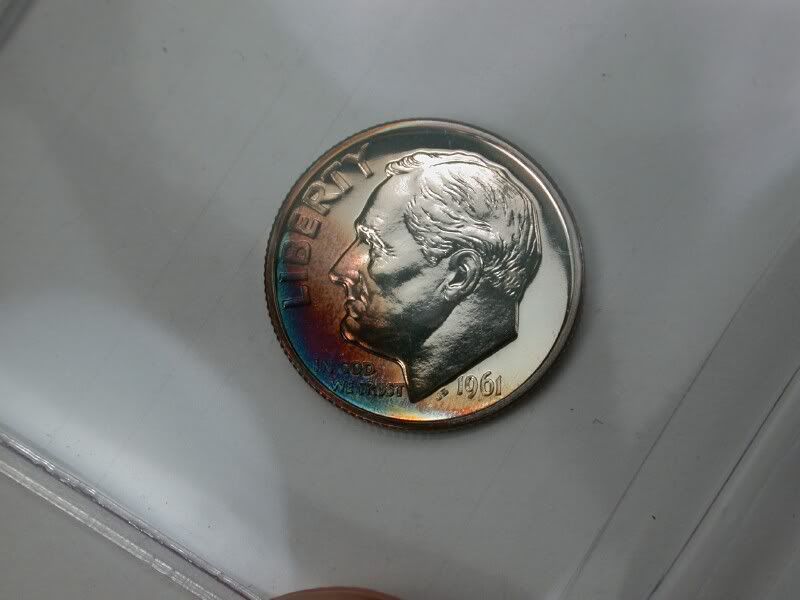
2) Open it in photoshop elements (Mine is 6.0) and select the Eliptical Marguee Tool.
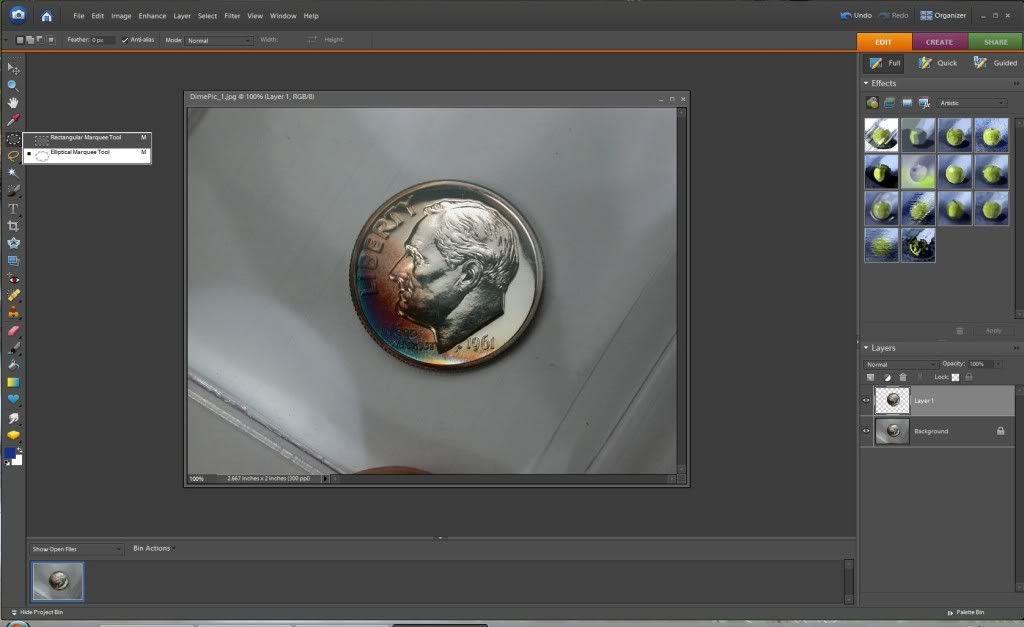
3) Highlight the circle you want to crop. Use the Shift and Left click button to drag the circle over the coin.
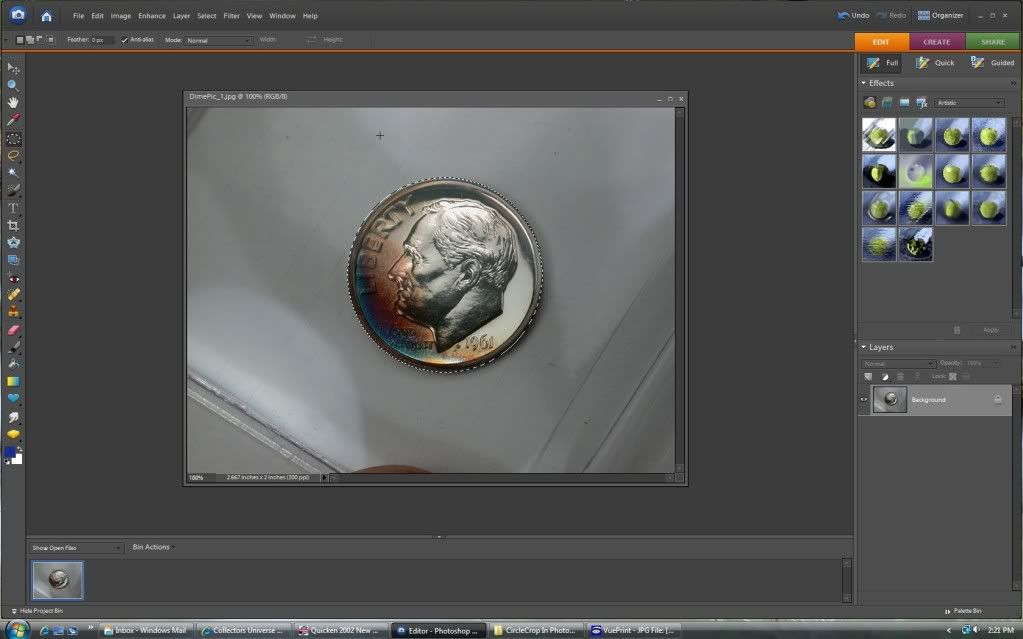
4) From inside the highlighted circle, right click and select "Layer Via Copy" option.
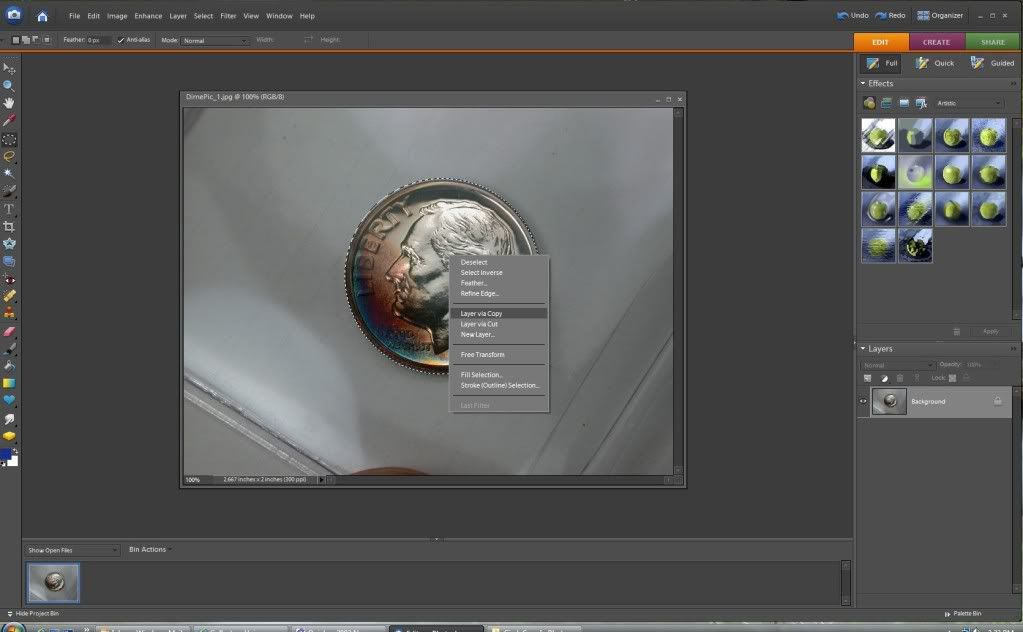
5) You will now see the coin with a white and grey block background on the right side of the screen with the title "Layer 1".
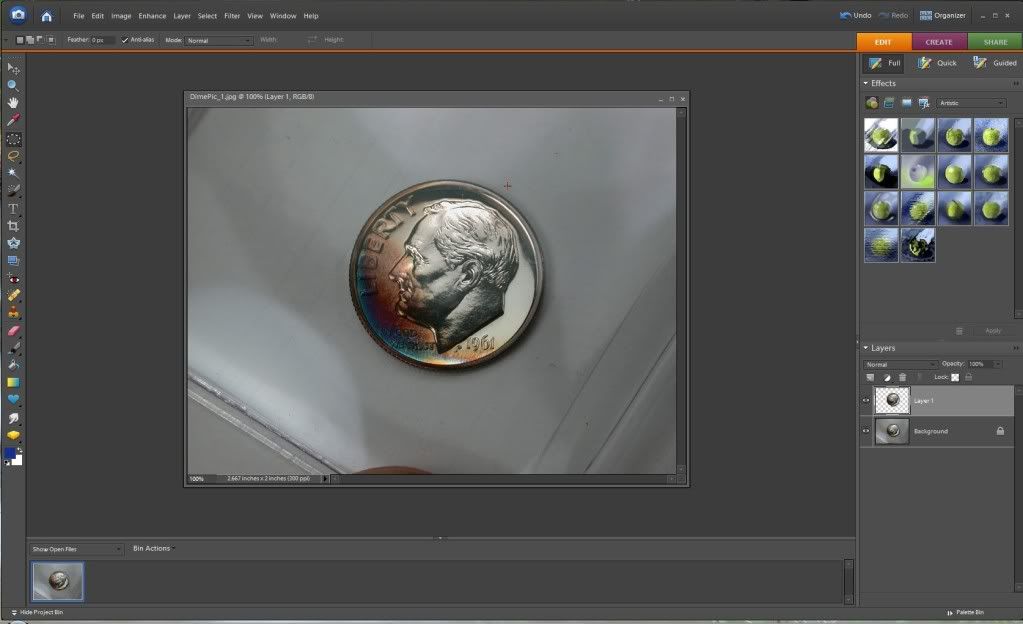
6) Minimize the coin picture and open the background you want to post it to.
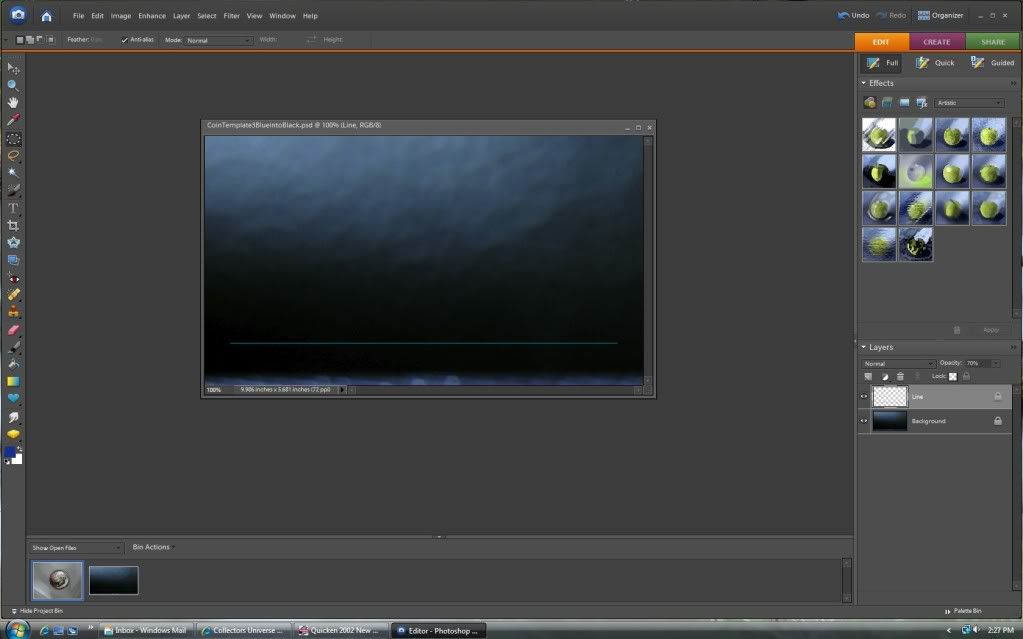
7) Open the coin picture again, but move it out of the way of the background, it doesn't really matter where it is placed, you will see the "Layer 1" again that you created earlier.
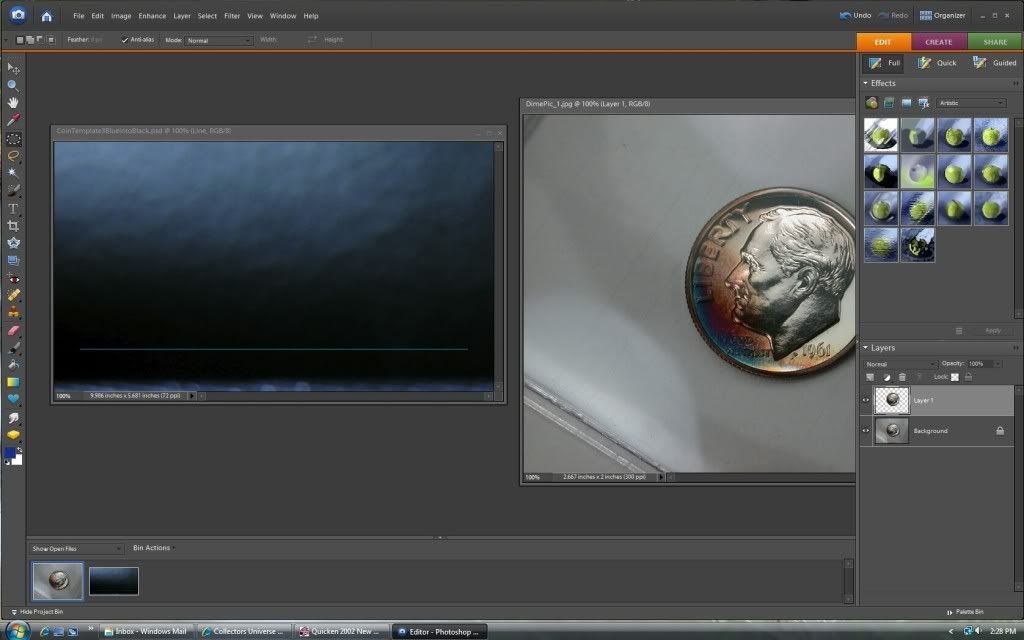
8) Drag Layer 1 over on top of the background picture.
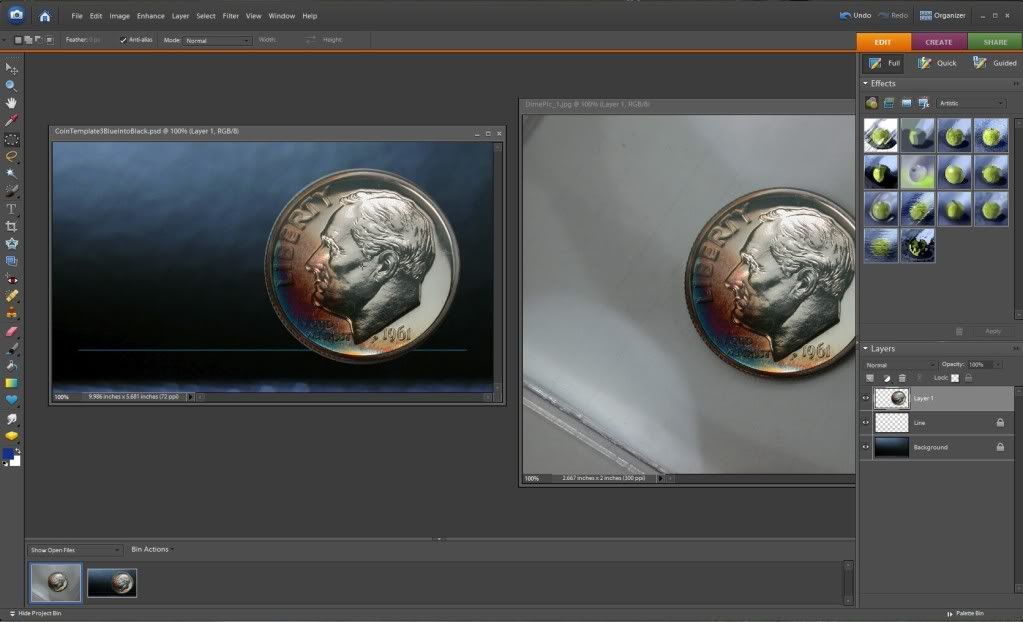
9) Layer 1 will still be highlighted on the right. Now click Image: Transform: Free Transform from the top toolbar.
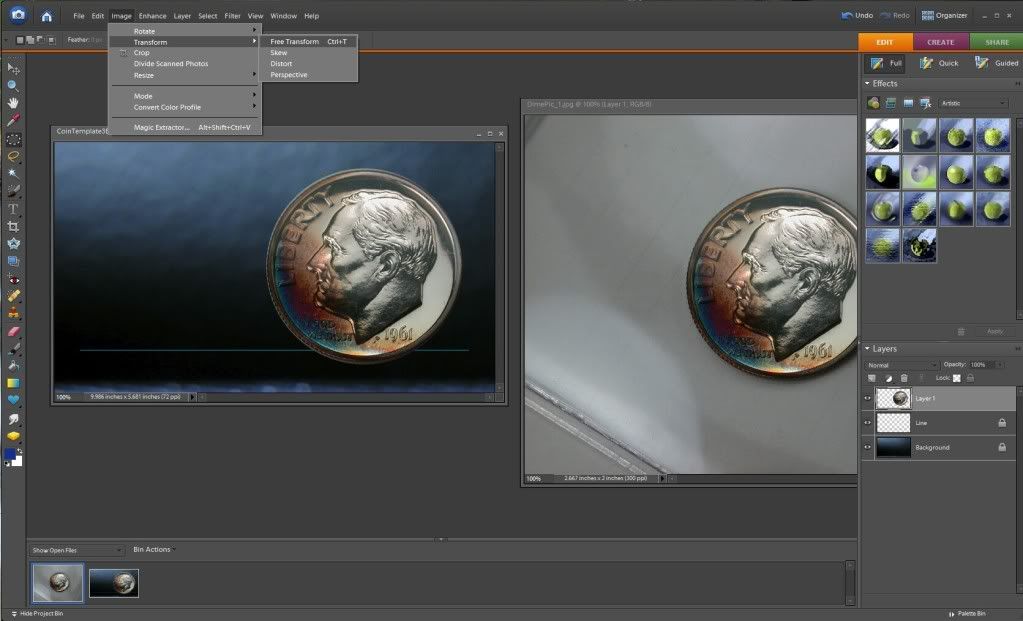
10) You can now move and resize the coin picture anywhere on the background you want.
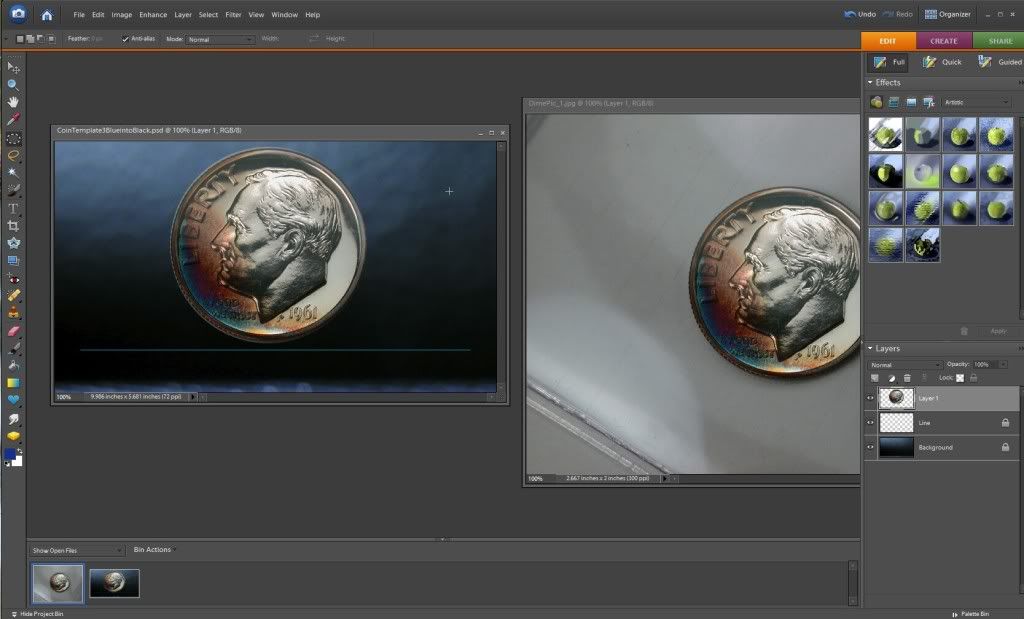
Now save your picture, you have succesfully circle cropped a coin!

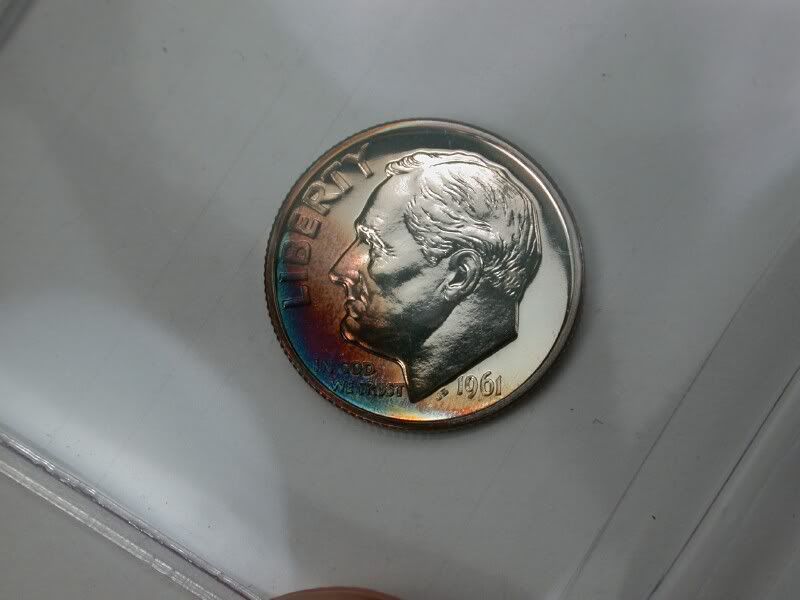
2) Open it in photoshop elements (Mine is 6.0) and select the Eliptical Marguee Tool.
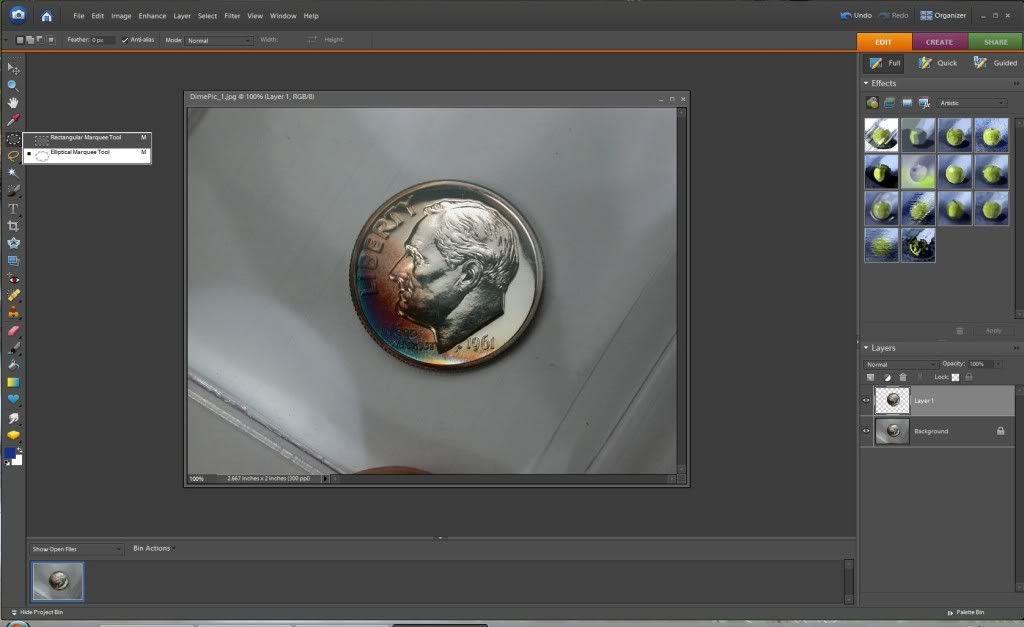
3) Highlight the circle you want to crop. Use the Shift and Left click button to drag the circle over the coin.
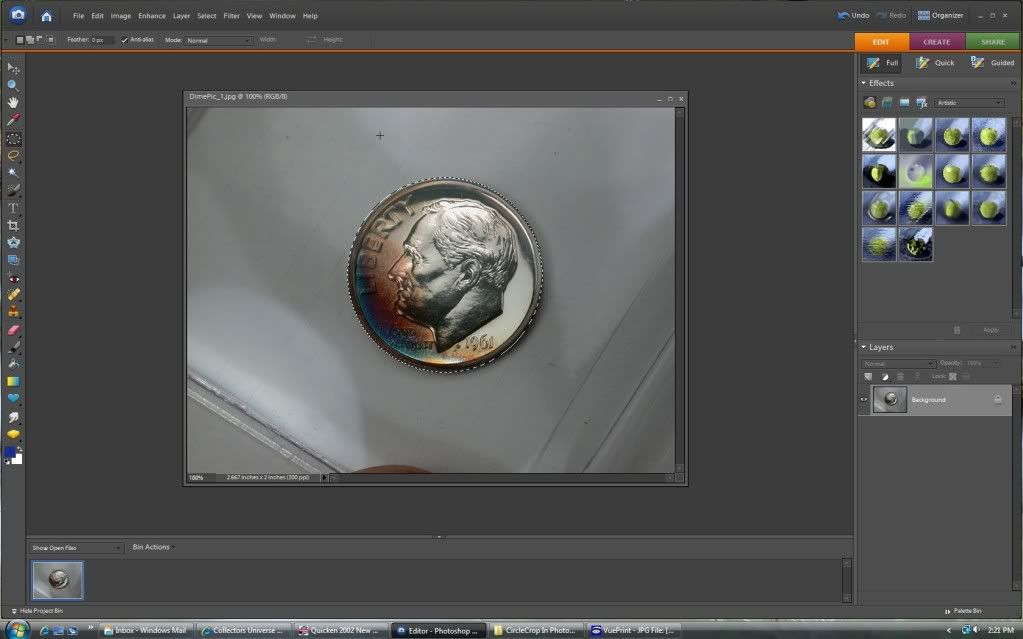
4) From inside the highlighted circle, right click and select "Layer Via Copy" option.
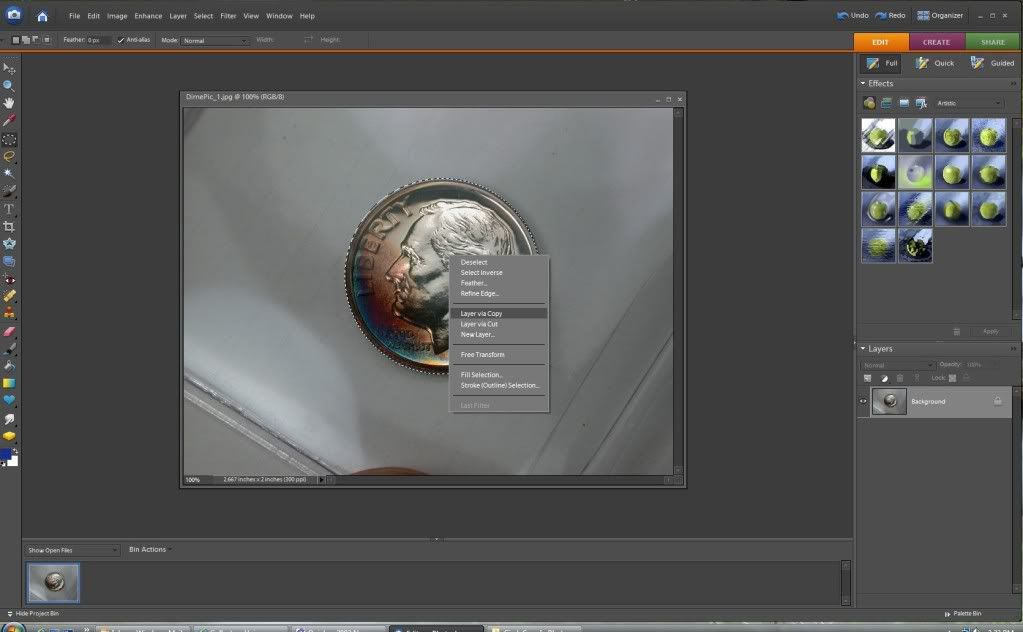
5) You will now see the coin with a white and grey block background on the right side of the screen with the title "Layer 1".
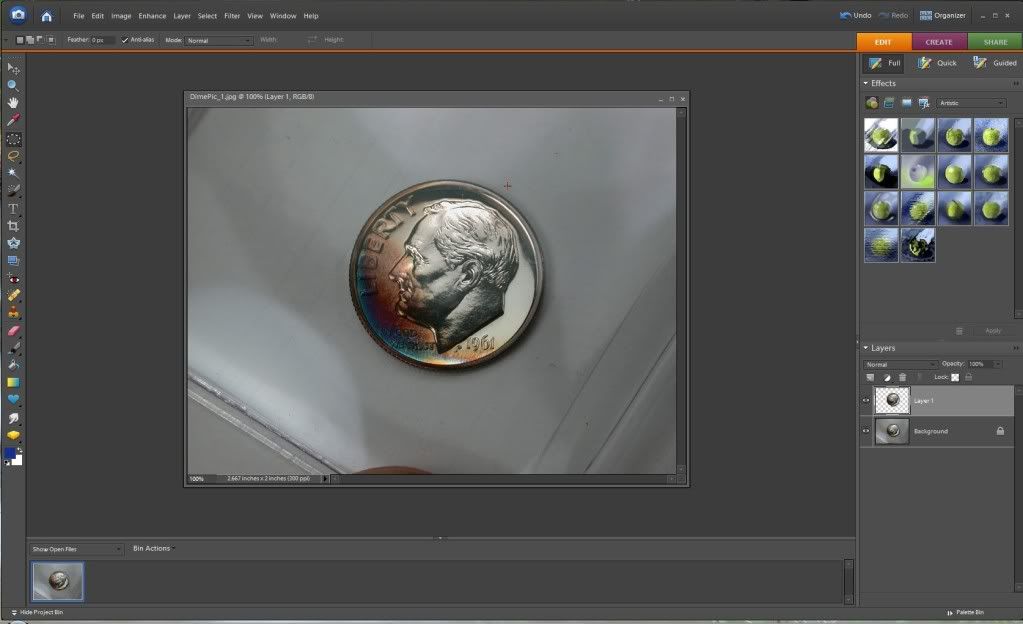
6) Minimize the coin picture and open the background you want to post it to.
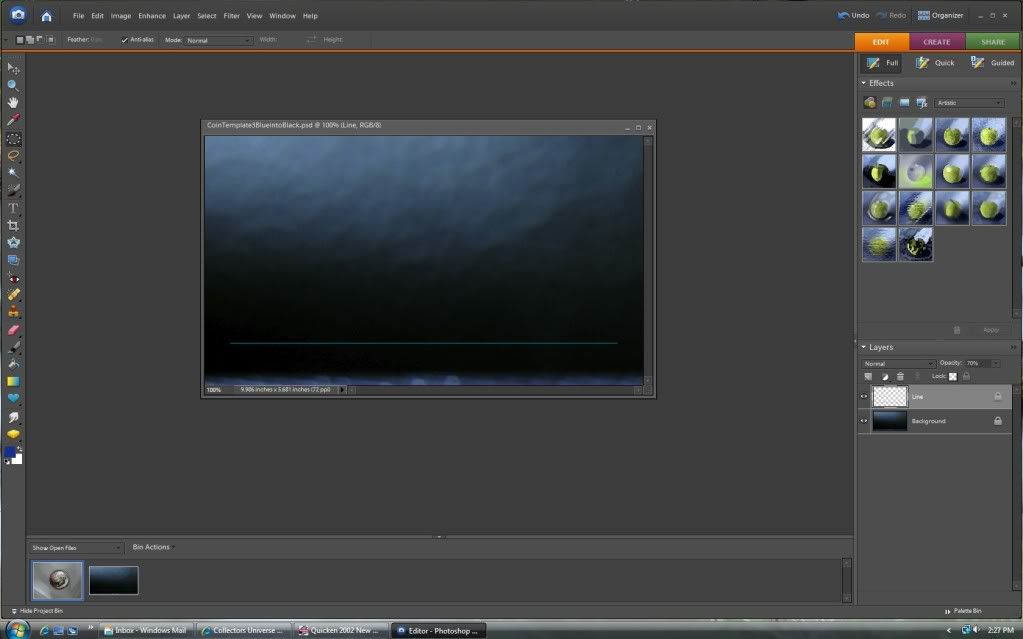
7) Open the coin picture again, but move it out of the way of the background, it doesn't really matter where it is placed, you will see the "Layer 1" again that you created earlier.
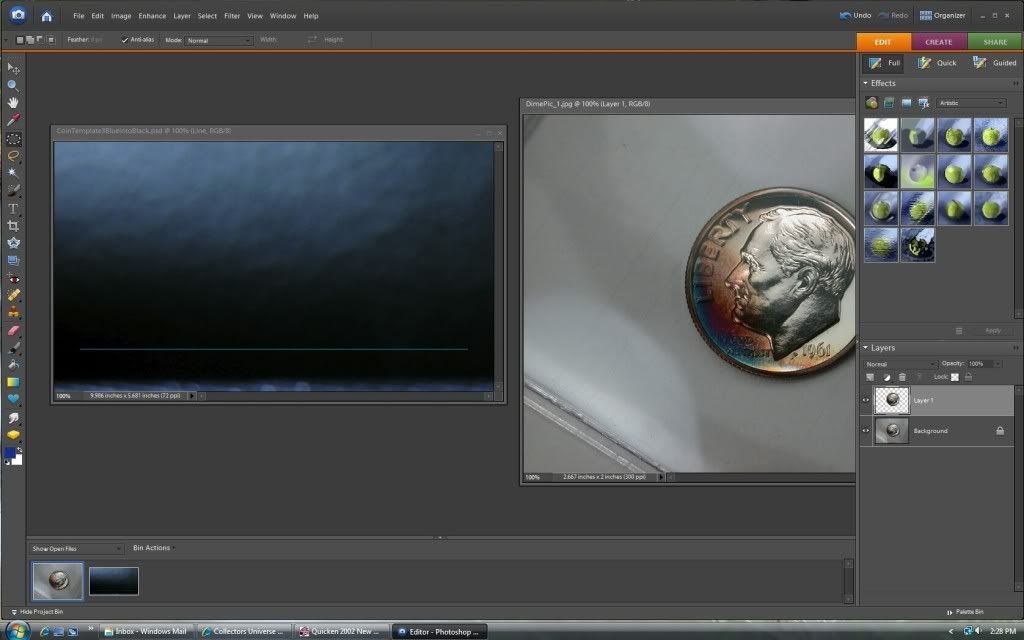
8) Drag Layer 1 over on top of the background picture.
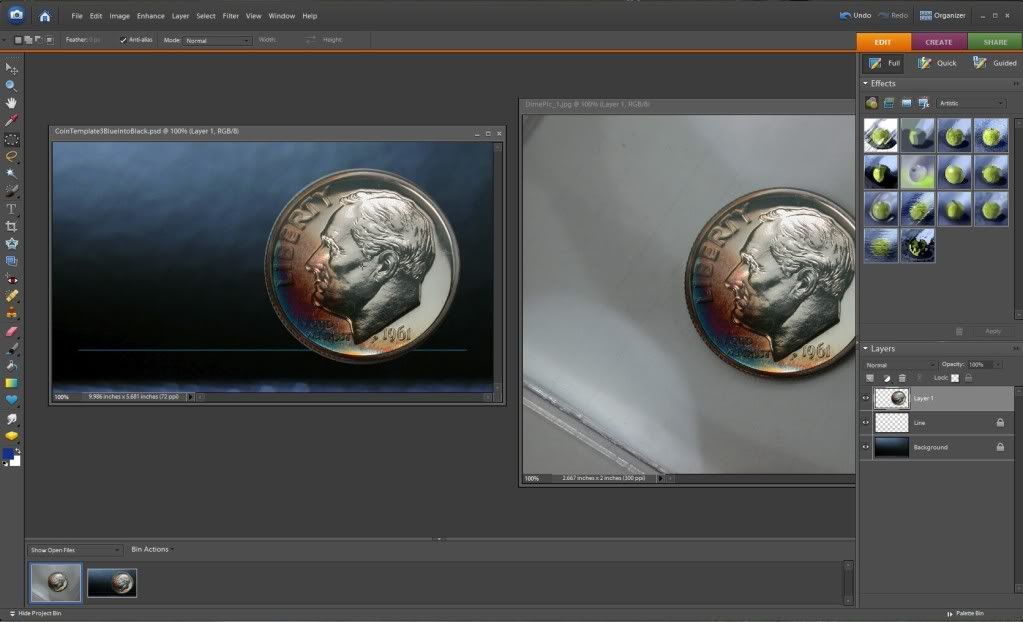
9) Layer 1 will still be highlighted on the right. Now click Image: Transform: Free Transform from the top toolbar.
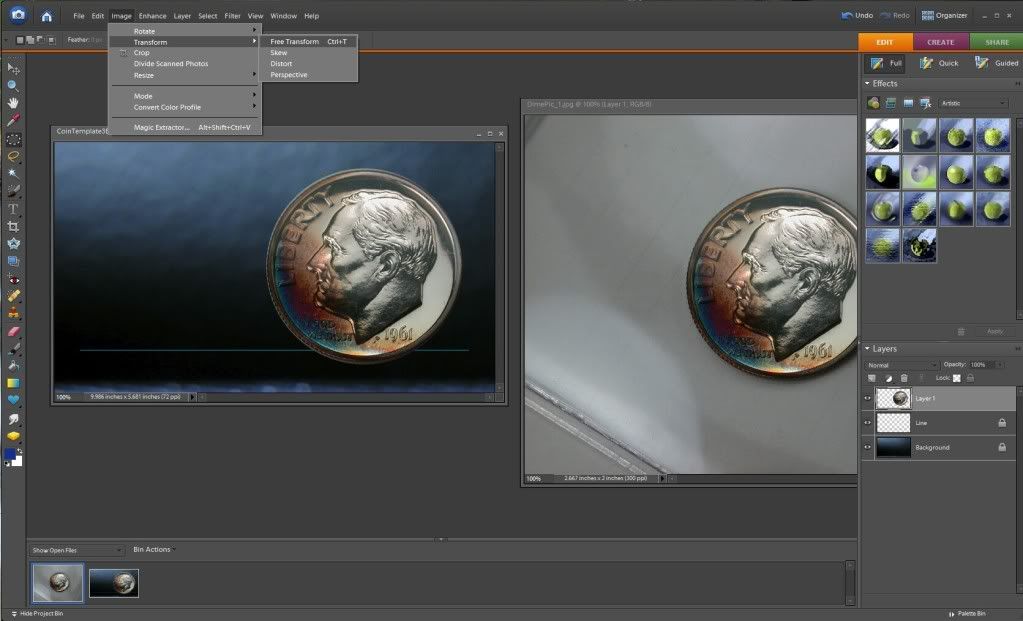
10) You can now move and resize the coin picture anywhere on the background you want.
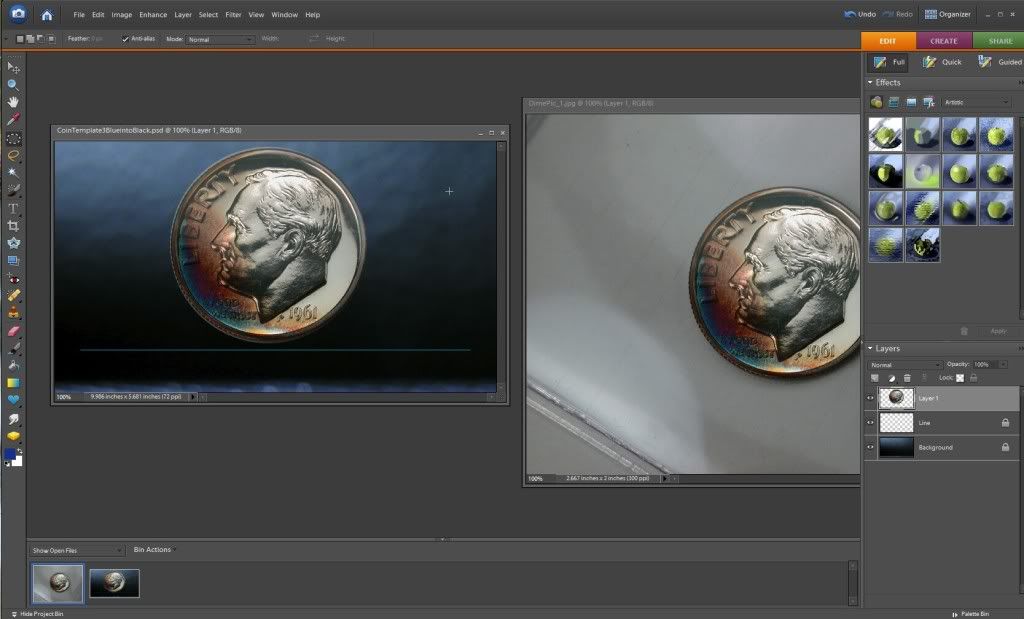
Now save your picture, you have succesfully circle cropped a coin!

 Quid pro quo. Yes or no?
Quid pro quo. Yes or no? 0