Febuary Award Winners: Come get your plaques!
Congrats to all our winners!!!
Loditom found 4 silver coins!

Pocketpiececommems found $111.54!

Zot found $10.57 in non US funds!

Goldrush00013
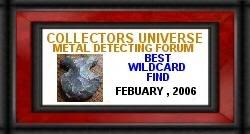
Vincent

IndianHeadMan

Phut

Loditom


Loditom found 4 silver coins!

Pocketpiececommems found $111.54!

Zot found $10.57 in non US funds!

Goldrush00013
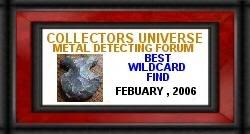
Vincent

IndianHeadMan

Phut

Loditom


Analog Rules! Knobs and Switches are cool!




0
Comments
thanks
don't wont to sound silly but i'm new here . i noticed that others have the plaques at the botum of there post how do i get it there ?
i'm guessing there is some way for me to put it there .
thanx vincent
<< <i>thanx for the votes veryone . it is truly one of my faveret finds
don't wont to sound silly but i'm new here . i noticed that others have the plaques at the botum of there post how do i get it there ?
i'm guessing there is some way for me to put it there .
thanx vincent >>
Here ya go!
Copy and paste from a Lordmarcovan post.:
If you have won an award and wish to wear your little "trophy plaque" in your signature line, but are not sure how to do this, here's how.
1. Go to the Award Winners thread and find your award. (Actually, you're there. Ignore this step.)
2. Move the cursor of your mouse over the picture of your award.
3. click the RIGHT hand mouse button and select "Properties".
4. You'll see the web address (URL) of your image. It will start with "http" and have a bunch of other junk behind it. Move your mouse cursor over the web address, RIGHT click, scroll down to "Select All", click that, and you should see the web address highlighted in blue.
5. When the web address is highlighted in blue, move your cursor over the highlighted area, RIGHT click, and select "Copy". Close the "Properties" box you just copied from.
6. Go to the toolbar at the top of the page and click on "profile" to access your profile.
7. You'll see a white box down near the bottom, beside some text that says "Signature: (max 255 characters)". Holding your cursor over this white box, RIGHT click and select "Paste". This will paste the URL (web address) of your image into your signature line, but you're still not ready for it to display as an image.
8. You'll need to put opening and closing image tags around your URL for it to work as an image. Type these "IMG" tags before and after the URL, as I'll show you in the example below. (The BLACK part is the image tags you need to type, the RED part is the URL you should have already pasted in-of course, it'll all be black when you type it). Make sure there are no blank spaces in there anywhere.
9. When you're done pasting in your URL (step 7) and putting the opening and closing image tags in front of and behind it (step 8), you should be good to go. Just click the button that says "Update Profile" at the bottom of your profile page, and your image should show up in your signature line.